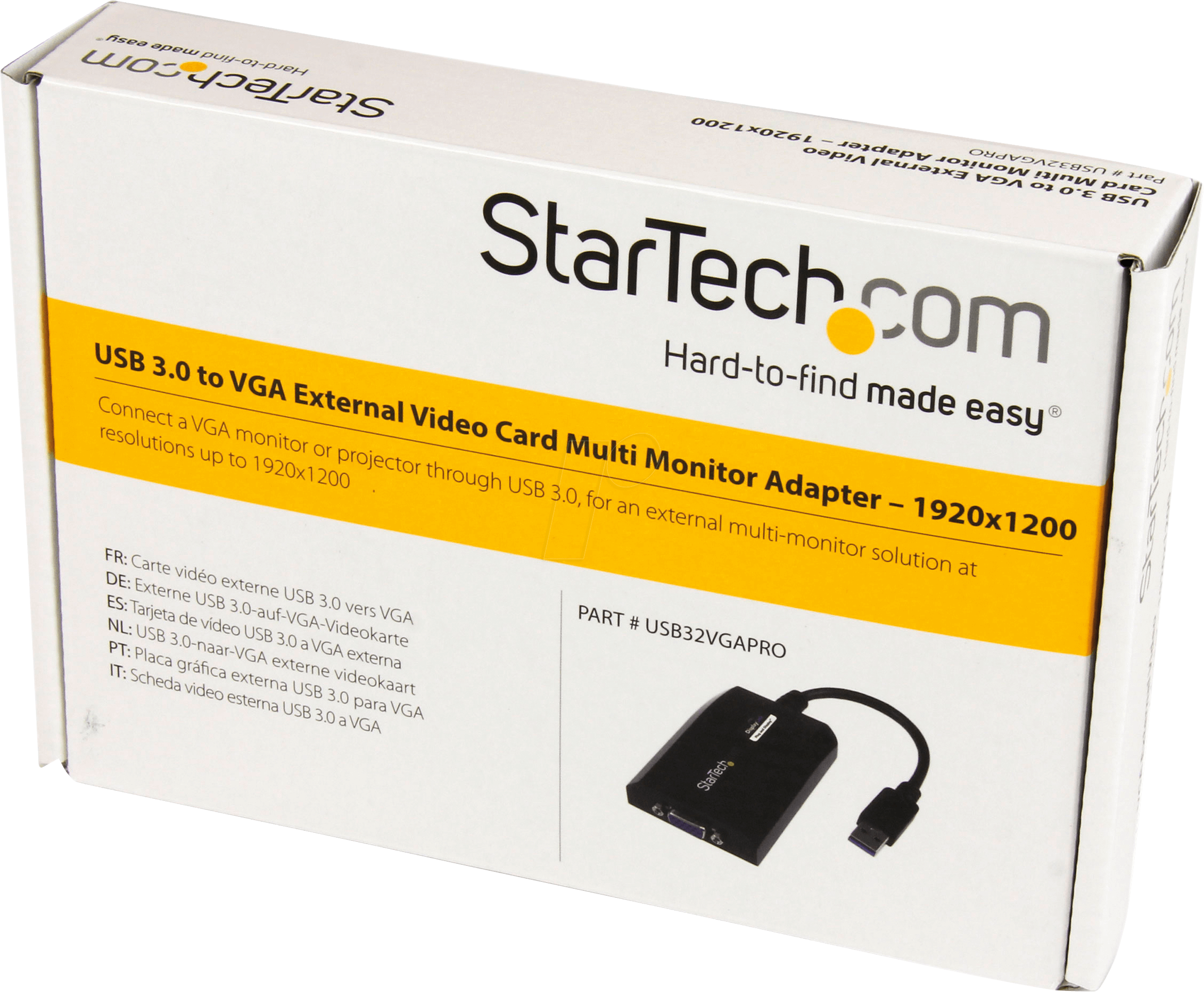StarTech USB-A 3.0 VGA Adapter Manual
PDF manual · 2 Pages
English
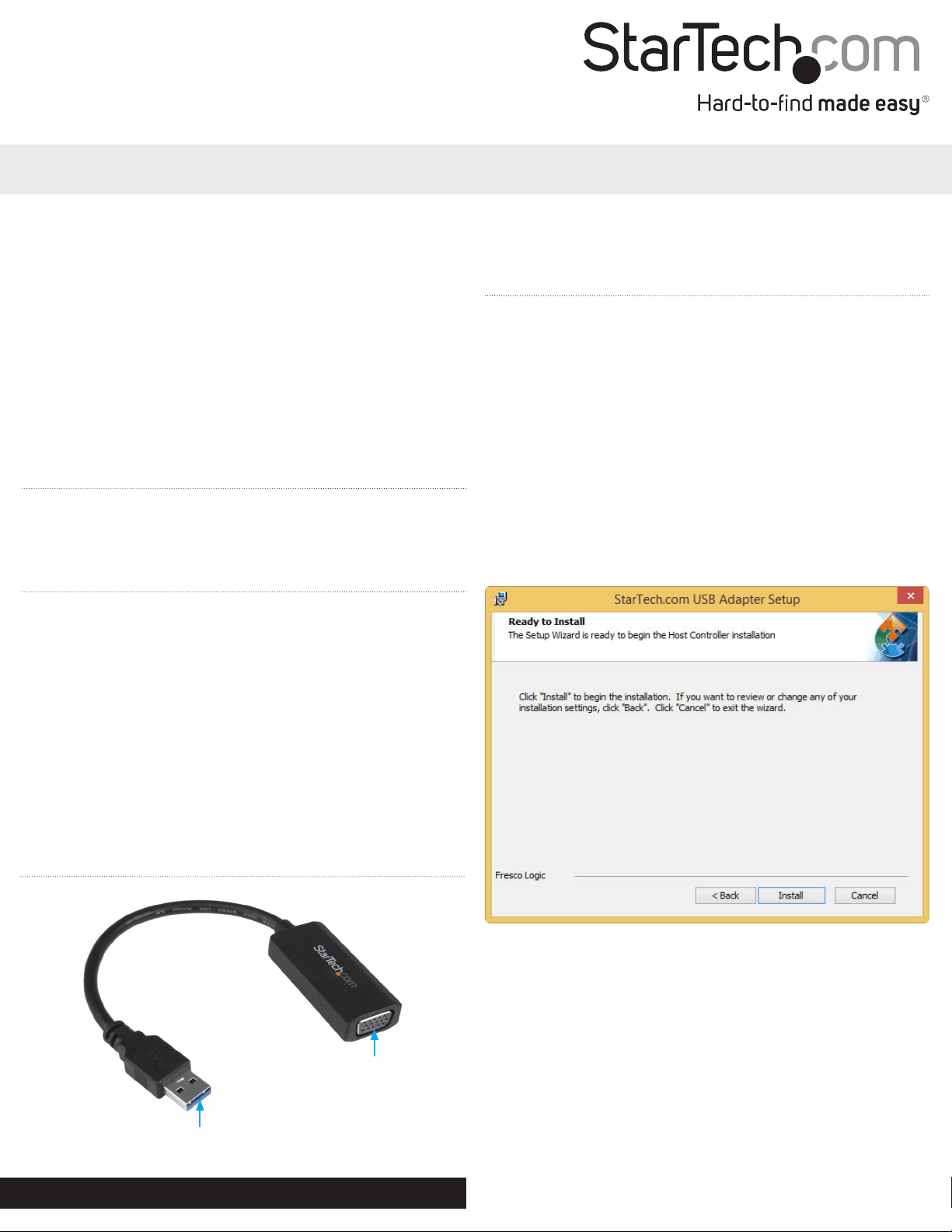
Advantages and Disadvantages
Advantages
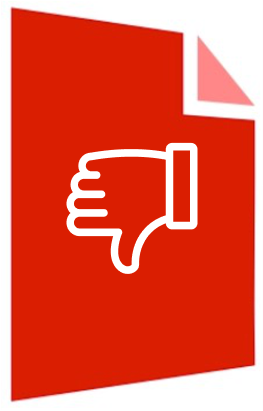
- Easy installation with onboard drivers.
- High-speed data transfer with USB 3.0.
- Wide compatibility with various Windows operating systems.
Disadvantages
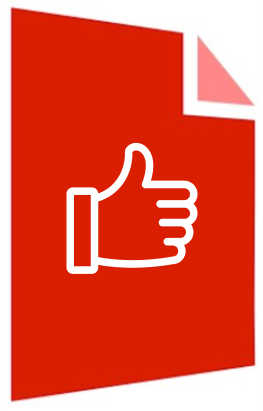
- Requires a system restart during installation.
- VGA cable not included.
- Limited to VGA-enabled display devices.
Ask a Question
Frequently Asked Questions
The adapter supports Microsoft Windows 8 / 8.1 (32/64 bit), 7 (32/64 bit), and Vista (32/64 bit). For the latest compatible operating systems, visit the StarTech.com website.
Is this answer helpful?
The adapter comes with onboard drivers that automatically install when connected to your computer. Follow the setup wizard prompts to complete the installation.
Is this answer helpful?
No, a VGA cable is not included with the adapter. You will need to use your own VGA cabling to connect your display device.
Is this answer helpful?
The adapter is primarily designed for use with computers that have a USB 3.0 port. It may not be compatible with other devices.
Is this answer helpful?
Ensure the adapter is properly installed and connected. If interference persists, try reorienting or relocating the receiving antenna, increasing the separation between devices, or consulting a technician.
Is this answer helpful?
The adapter is backed by a one-year warranty, covering defects in materials and workmanship. For detailed warranty terms, refer to the StarTech.com website.
Is this answer helpful?
Product Description

StarTech USB-A 3.0 VGA Adapter
Enhance Your Display Capabilities Effortlessly
The StarTech USB-A 3.0 VGA Adapter is designed to provide a seamless experience when expanding your screen real estate. This adapter enables you to connect a VGA display device to your computer using a USB 3.0 port, allowing you to increase your productivity by utilizing multiple screens.
Features and Compatibility
This versatile adapter supports a range of operating systems including Microsoft Windows 8 / 8.1, 7, and Vista, ensuring compatibility with a wide variety of setups. Equipped with onboard drivers, the installation process is straightforward and user-friendly. The USB-A 3.0 interface ensures high-speed data transfer, providing a smooth and lag-free display experience.
Installation Process
Installing the StarTech USB-A 3.0 VGA Adapter is a breeze. First, connect your VGA-enabled display device to the VGA port on the adapter using the required cabling (not included). Next, plug the USB 3.0 connector into an available USB port on your computer. Your system will automatically detect the adapter and begin the installation process. Follow the on-screen prompts from the setup wizard, and once completed, restart your computer to finalize the installation.
Reliability and Compliance
StarTech.com ensures that their products meet rigorous standards for quality and reliability. The USB-A 3.0 VGA Adapter complies with FCC and Industry Canada standards, ensuring minimal interference with other electronic devices. This commitment to excellence is supported by StarTech.com’s lifetime technical support and a one-year warranty.
Notes
- Ensure that your system meets the minimum requirements before installation.
- Restart your computer after completing the installation process.
- For detailed instructions, refer to the StarTech USB-A 3.0 VGA Adapter Manual available on the StarTech.com website.
With the StarTech USB-A 3.0 VGA Adapter, extending your display has never been easier. Whether for business presentations, multi-tasking, or enjoying multimedia content on a larger screen, this adapter delivers exceptional performance and reliability. \nNo reviews were provided, so there is no information available to generate a summary.
Search for 1 Mio. Manuals online
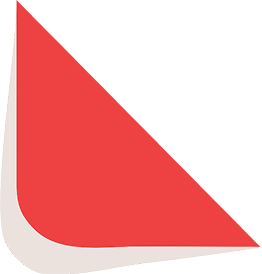
Type-in Brand or Model