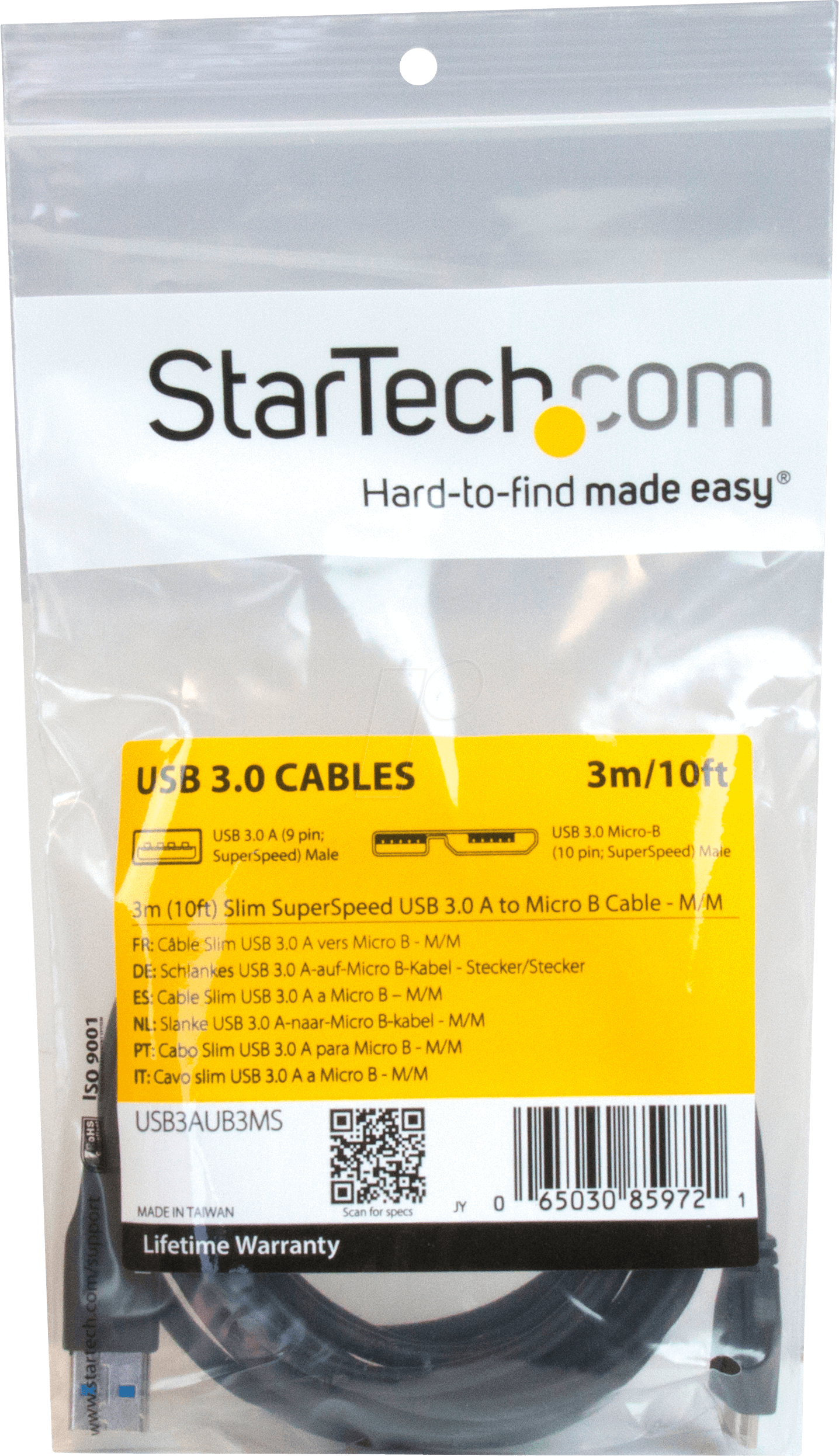StarTech Manuals
Manuals
Categories
StarTech Manuals: Your Comprehensive Guide to Connectivity and IT Hardware
Overview
StarTech Manuals are authoritative, user-friendly guides that help IT professionals, system integrators, and savvy home users install, configure, troubleshoot, and optimize StarTech hardware. From adapters and docks to racks, cables, PCIe cards, and KVM switches, these manuals provide clear instructions, technical specifications, and best practices to ensure a smooth setup and reliable performance across diverse environments.
Why StarTech Manuals Matter
- Accelerate deployment with concise, step-by-step instructions.
- Reduce downtime through targeted troubleshooting sections.
- Ensure compliance and safety with standardized guidelines.
- Unlock full product capabilities via advanced configuration tips.
Getting Started With StarTech Manuals
Locating the Right Manual
- Product packaging: A quick-start insert or QR code.
- StarTech website: Search by model number (e.g., “USB32HDES”).
- Support portal: Filter by product category and OS.
- Included media: Some enterprise products bundle digital manuals.
Structure at a Glance
- Introduction and product overview
- Package contents and prerequisites
- Installation and configuration steps
- OS-specific drivers and utilities
- Technical specifications
- Troubleshooting and FAQs
- Safety, compliance, and warranty
Installation and Setup
Pre‑Installation Checklist
- Confirm system requirements (OS version, ports, power, space).
- Update OS and drivers for compatibility.
- Back up critical data before hardware changes.
- Gather tools (screwdrivers, ESD strap, mounting hardware).
Common Installation Scenarios
- USB/Thunderbolt docks: Connect host port, install drivers, attach peripherals, update firmware.
- Display adapters: Verify supported resolutions, connect cables, set display mode (mirror/extend), adjust scaling.
- PCIe cards: Power down, ground yourself, seat the card, secure bracket, connect auxiliary power if required, boot and install drivers.
- KVM switches: Map keyboard/mouse protocols, connect video and USB, configure hotkeys, test device switching.
- Rack and mounting hardware: Measure rack units, align rails, secure with proper screws, ensure airflow and cable management.
Driver and Firmware Guidance
- Use manufacturer-signed drivers matched to OS build.
- Prefer WHQL-certified packages for Windows.
- For macOS, review security prompts and allow kernel/system extensions if required.
- Update firmware via official tools only, ensuring uninterrupted power.
Configuration and Optimization
Display and Graphics
- Match adapter bandwidth to resolution/refresh target (e.g., 4K60 requires DP 1.2/1.4 or HDMI 2.0/2.1).
- Use active adapters for protocol conversion (DP to HDMI) and passive for same‑protocol.
- Enable MST for multi-monitor daisy-chaining where supported.
- Calibrate color profiles for accurate reproduction.
Networking
- Configure NIC speed/duplex to Auto unless a managed switch requires fixed settings.
- For USB Ethernet, prioritize power via external supply on docks for stability.
- Enable VLAN tagging and Jumbo Frames only if end-to-end supported.
Storage and Performance
- For SATA/USB enclosures, verify UASP support and TRIM passthrough where relevant.
- Initialize and format drives with the appropriate filesystem (NTFS, exFAT, APFS, ext4).
- Use proper thermal pads/heatsinks for NVMe enclosures to prevent throttling.
Power and Charging
- Confirm USB-C Power Delivery profiles and total power budget.
- Use certified cables for high-wattage charging and high-speed data.
- Avoid daisy-chaining high-draw peripherals on bus-powered hubs.
KVM and Input Devices
- Enable HID emulation for BIOS-level access when needed.
- Map hotkeys carefully to avoid conflicts with OS shortcuts.
- For advanced gaming mice/keyboards, prefer KVMs that support transparent USB 2.0/3.x pass-through.
Troubleshooting
Quick Diagnostics
- Check physical connections and cable integrity first.
- Verify LEDs/status indicators and listen for OS device chimes.
- Test with known-good cables/ports to isolate faults.
Common Issues and Fixes
- No display: Re-seat cables, select correct input, confirm adapter type (active vs passive), lower resolution to test.
- Flickering/blackouts: Replace marginal cables, reduce refresh rate, disable power saving on GPU, update firmware.
- USB devices disconnecting: Use powered hubs, disable USB selective suspend, update chipset drivers.
- Ethernet drops: Lock speed/duplex, update NIC driver, try different switch port, replace cable.
- Storage not detected: Reinitialize disk in OS disk utility, confirm partition table (GPT/MBR), use different enclosure port.
- KVM hotkeys unresponsive: Reset KVM, check keyboard layout, update KVM firmware, use rear USB ports.
Advanced Diagnostics
- Inspect Device Manager/System Information for driver conflicts.
- Review system logs (Event Viewer, Console, journalctl) for hardware events.
- Validate bandwidth: Monitor bus utilization for USB/Thunderbolt; avoid oversubscription.
- Run loopback or throughput tests for NICs and storage.
Compatibility and Standards
Protocols and Interfaces
- USB 2.0/3.2/4, Thunderbolt 3/4
- DisplayPort 1.2–1.4, HDMI 1.4–2.1, DVI, VGA
- PCIe 2.0–4.0, NVMe, SATA III
- Ethernet 1G/2.5G/10G, PoE (where applicable)
OS Support
- Windows: Broad driver availability and management utilities.
- macOS: Class-compliant where possible; follow security prompts.
- Linux: Kernel-native support for many chipsets; DKMS modules for others.
Cable and Accessory Selection
- Match cable spec to bandwidth and distance requirements.
- Prefer certified cables and adapters to reduce signal loss.
- Use strain relief and proper bend radius in tight installations.
Safety, Compliance, and Environment
Electrical and Handling
- Use ESD precautions when handling internal cards.
- Do not exceed power budgets; use rated adapters.
- Maintain ventilation clearance on enclosures and docks.
Compliance Marks
- CE, FCC, UKCA, RoHS, REACH, WEEE symbols indicate regulatory conformity and recycling guidance.
Sustainability Tips
- Power down idle peripherals.
- Use energy-efficient modes and consolidate hubs/docks where practical.
Best Practices
Planning and Documentation
- Map ports and cable routes before installation.
- Label devices and cables for quick maintenance.
- Keep firmware/drivers and release notes archived.
Performance Tuning
- Balance device loads across ports and controllers.
- Prefer direct connections for high-bandwidth devices.
- Use quality power delivery for stable high-load setups.
Security Considerations
- Disable unused network interfaces and management ports.
- Update firmware to patch vulnerabilities.
- Use physical security for racks and switchers.
Frequently Asked Questions
Where can I find the exact manual for my model?
Search by the model number printed on the device label or packaging; download the manual from the product page under Support/Documentation.
Do I need special drivers?
Many devices are plug-and-play; however, performance features may require dedicated drivers from the StarTech support page.
How do I confirm resolution and refresh support?
Check the manual’s specifications table and your GPU’s capabilities; ensure the cable and adapter both support the target mode.
Can I use multiple monitors through a single port?
Yes, via MST-enabled DisplayPort, compatible Thunderbolt/USB-C docks, or USB graphics adapters; consult the manual for bandwidth limits.
What if my device intermittently disconnects?
Use a powered hub or dock, replace marginal cables, disable power-saving features, and update chipset/USB drivers.
Support and Resources
Documentation and Tools
- Product manuals, quick-start guides, and datasheets
- Driver and firmware downloads
- Compatibility lists and knowledge base articles
Getting Help
- Contact support with model number, OS version, and a description of the issue.
- Provide logs, screenshots, and steps to reproduce for faster resolution.
Conclusion
StarTech Manuals streamline every stage of hardware deployment—from selection and installation to optimization and maintenance. With clear instructions, robust troubleshooting, and practical best practices, these guides help you achieve stable, high-performance setups across offices, labs, and home workstations. Keep your manual handy, stay current with driver and firmware updates, and follow recommended configurations to get the most from your StarTech devices.
Search for 1 Mio. Manuals online
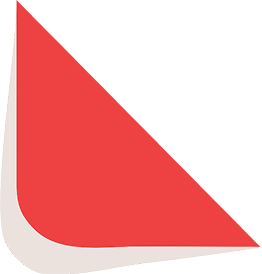
Type-in Brand or Model