Mobile Phones Manuals
Manuals
Mobile Phones Manuals
Overview
Mobile phones have evolved from simple calling devices into powerful pocket-sized computers. Accompanying these devices are manuals or user guides that help users understand, operate, troubleshoot, and optimize their phones. A well-crafted manual covers everything from basic setup and safety information to advanced features, software updates, and maintenance. The purpose of this guide is to provide detailed, accessible, and practical information that enhances the user experience, extends device lifespan, and ensures safe usage. This description is designed as a comprehensive resource for both new and experienced users, offering clear instructions, helpful tips, and reference material for common tasks.
Scope and Audience
Mobile phones manuals are intended for a broad audience, including first-time smartphone owners, features phone users upgrading to a newer model, and tech-savvy individuals seeking precise technical details. The manual should be reader-friendly, with step-by-step procedures, diagrams, and concise explanations. It should also address accessibility considerations, such as features for visually or hearing-impaired users, and provide content in multiple languages where applicable. The scope includes hardware setup, software navigation, connectivity, security, and troubleshooting.
Getting Started
Unboxing and What’s in the Box
A typical mobile phone package includes the device, a charging cable, a wall adapter, documentation, SIM ejector tool, and sometimes screen protectors or a protective case. The manual should guide users through inspecting the contents, checking for any damage, and identifying each component. It should also advise on compatibility with regional power standards and the correct use of adapters.
Initial Setup
Initial setup instructions cover turning the device on, selecting language and region, connecting to Wi-Fi or mobile networks, signing into accounts, and restoring data from a backup. Clear, numbered steps with expected prompts help users complete the process efficiently. Include troubleshooting tips for common setup issues such as network errors, activation problems, and account verification.
Safety and Compliance
Safety information should address battery handling, charging guidelines, and environmental considerations. Warnings about overheating, exposure to liquids, and the use of third-party accessories should be clearly stated. Compliance sections may reference regulatory standards, FCC/CE marks, and recycling instructions. Include information about proper disposal and battery replacement recommendations to prevent hazards.
Device Basics
Hardware Overview
Describe the main hardware components: display type and size, front and rear cameras, speakers, microphone, home/navigation buttons or gestures, SIM tray, microSD slot, charging port, and sensors. Include diagrams or labeled images if applicable, and explain the function of each component with simple language.
Power and Battery
Explain charging indicators, battery life expectations, and how to optimize longevity (e.g., avoiding full discharges, using official chargers, enabling battery saver modes). Provide steps for checking battery health and replacing the battery if user-serviceable, or guidance to seek service if not.
Display and Touch
Cover screen gestures, calibration, brightness settings, screen timeout, and how to enable accessibility features like magnification, color inversion, or larger text. Include troubleshooting for touch unresponsiveness or dead zones and guidance on screen protectors that may interfere with touch sensitivity.
Connectivity
Outline how to connect to Wi-Fi, mobile data, Bluetooth, NFC, GPS, and hotspots. Include steps for secure connections, managing permissions, and troubleshooting common connectivity problems such as weak signals or pairing failures.
Software and Apps
Operating System Basics
Provide an overview of the OS version on the device, key features, and how to customize home screens, widgets, and app drawers. Include steps to update the operating system and review what changes updates bring.
Apps: Installation, Management, and Permissions
Explain how to install, uninstall, and manage applications from official app stores. Discuss app permissions, why they matter, and how to review and revoke permissions. Include tips for organizing apps into folders and using search and voice assistants.
Security and Privacy
Detail device security options: screen lock types (PIN, pattern, password, biometrics), two-factor authentication, and device encryption. Provide guidance on finding and configuring privacy controls, app permissions, and safe browsing practices. Include steps for locating a lost device, remotely wiping data, and managing trusted devices.
Backups and Data Transfer
Explain how to back up data to cloud services or local storage, restore data after a reset, and transfer data between devices. Provide a checklist of items that should be backed up (contacts, photos, messages, apps) and how to verify a successful restore.
Connectivity and Network Features
Mobile Networks
Describe SIM management, eSIM setup (if applicable), network modes (4G/5G), and how to switch between networks for best performance. Provide troubleshooting steps for no service, roaming, and data connectivity issues.
Wi-Fi and Hotspots
Explain connecting to Wi-Fi networks, managing saved networks, and creating personal hotspots. Include security best practices, such as using strong passwords and network isolation.
Bluetooth and Accessories
Cover pairing with wireless earbuds, speakers, wearables, and car systems. Include troubleshooting for pairing failures, audio issues, and battery considerations for accessories.
Camera and Multimedia
Camera Basics
Describe camera modes (photo, video, portrait, pro), resolution settings, stabilization, and HDR options. Provide tips for framing, lighting, and focus. Include guidance on photo storage, RAW vs. JPEG, and file size management.
Video and Audio
Explain video recording settings, audio capture quality, and editing options within the device or companion apps. Provide storage considerations and best practices for sharing content while respecting privacy.
Media Management
Guide users through organizing photos and videos, using galleries, and syncing with cloud services. Include steps for exporting, backing up, and deleting media safely.
Maintenance and Troubleshooting
Routine Maintenance
Offer guidelines for keeping the device clean, avoiding dust in ports, and protecting the screen. Include recommendations for case and screen protector usage, software updates, and performance optimization.
Common Problems and fixes
Provide a categorized list of common issues (battery drain, lag, app crashes, connectivity problems) with step-by-step solutions and when to seek professional service. Include a quick reference checklist for fast troubleshooting.
Recovery and Reset
Explain soft resets, factory resets, and data restoration procedures. Include warnings about data loss, and how to prepare before performing resets.
Accessories and Peripherals
Chargers, Cables, and Power Banks
Describe compatibility considerations, fast charging standards, and safety tips. Include guidance on selecting certified accessories and avoiding counterfeit products.
Cases, Screen Protectors, and Holders
Provide advice on choosing protective gear that preserves usability and touch sensitivity while offering impact protection. Mention the impact on fingerprint sensors and cameras.
Audio and Connectivity Accessories
Cover Bluetooth headsets, car kits, and wireless charging mats. Include pairing steps and troubleshooting guidance for common accessory issues.
Accessibility and Usability
Features for Accessibility
Explain options such as screen readers, magnification, high-contrast text, and customizable font sizes. Provide guidance on enabling these features and testing their effectiveness.
Voice and Gesture Controls
Describe voice assistant setup, wake word customization, and supported gestures. Include tips for accuracy and privacy considerations when using voice input.
Service, Warranty, and Support
Service Options
Outline available service levels, repair processes, and how to obtain official support. Include expected turnaround times and how to locate authorized service centers.
Warranty and Important Policies
Summarize warranty coverage, what is excluded, and how to file a claim. Provide contact information for customer support and how to track service status.
Frequently Asked Questions
A curated list of common questions and concise answers to assist users quickly, including topics such as battery optimization, software updates, app permissions, and device security.
Glossary
Define key terms used throughout the manual to assist non-technical users in understanding device features and terminology.
Appendices
Quick Reference Guides
- How to perform a factory reset
- How to take a screenshot
- How to check for software updates
Safety Certifications and Compliance
Explicit statements about regulatory compliance, handling of batteries, and disposal guidance.
Final Notes
This manual is intended to be a comprehensive, practical companion for mobile phone users. It emphasizes clarity, accessibility, and actionable steps, enabling users to get the most out of their devices while staying safe and informed. Regular updates should be provided to reflect new features, changing interfaces, and evolving best practices, ensuring the manual remains a reliable resource for current and future smartphone experiences.
Search for 1 Mio. Manuals online
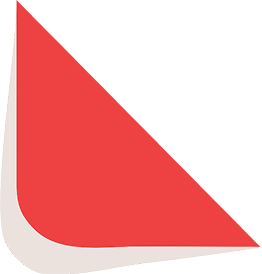
Type-in Brand or Model





