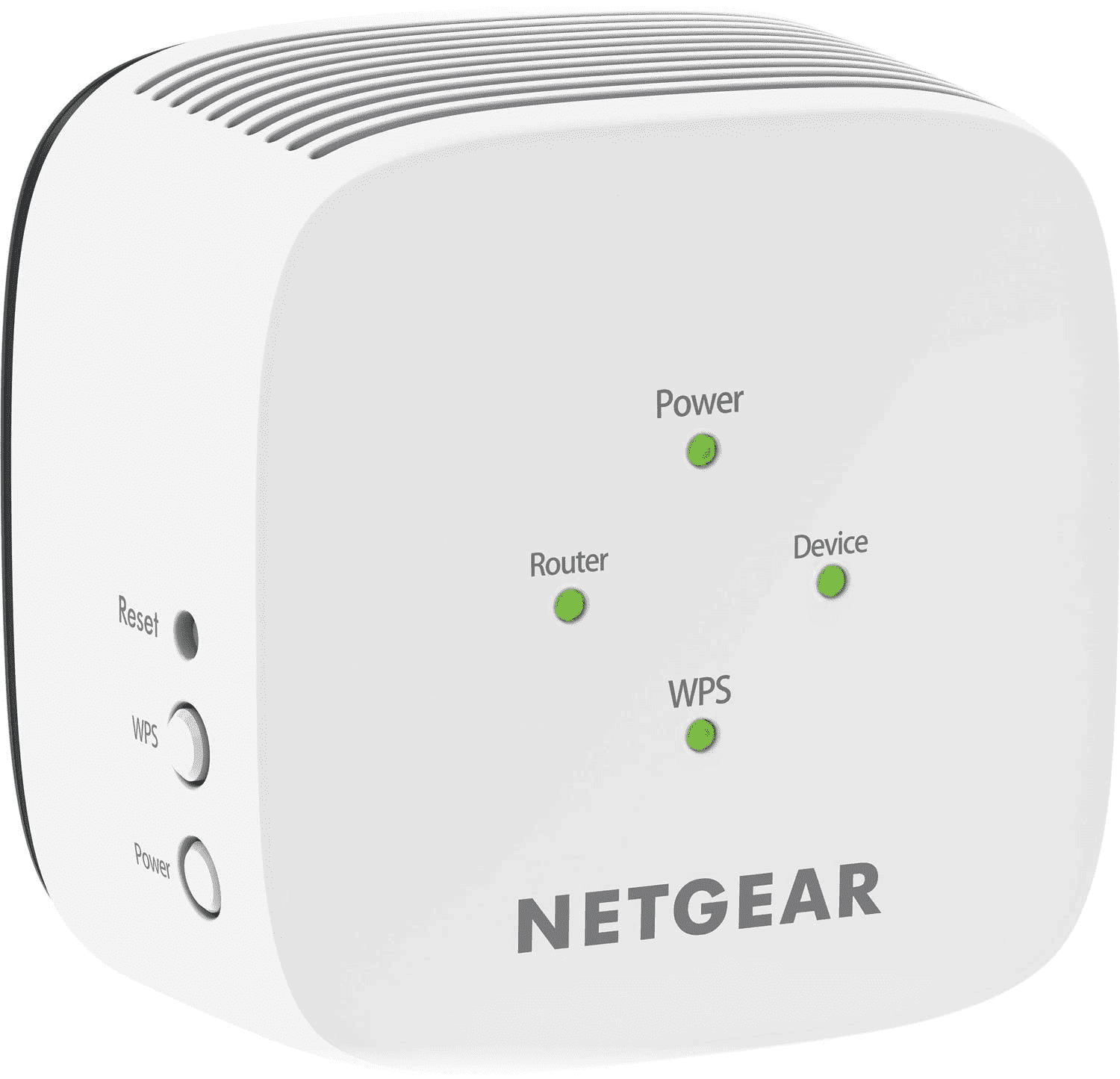Netgear Wi-Fi Range Extender EX6110 Manual
PDF manual · 43 Pages
English
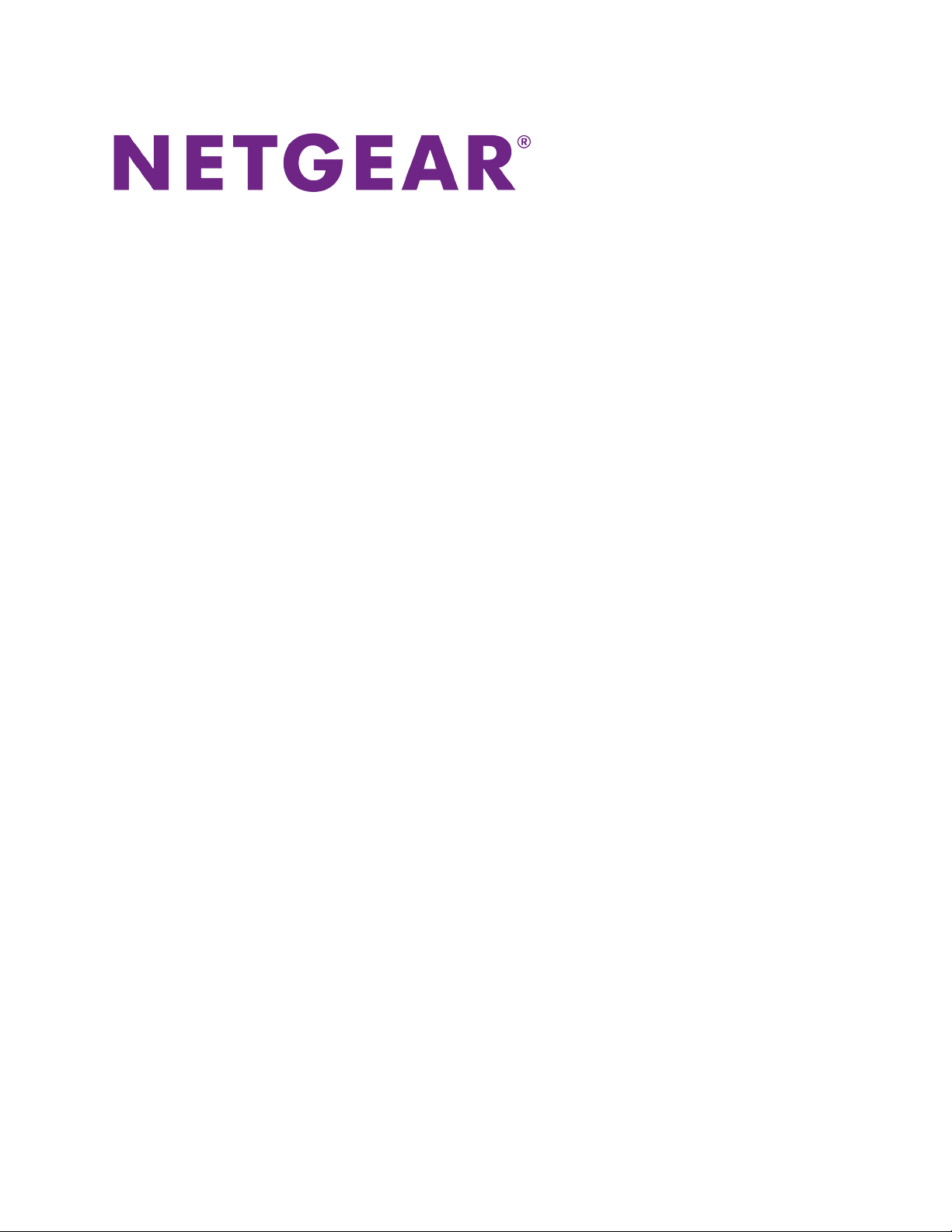
Advantages and Disadvantages
Advantages
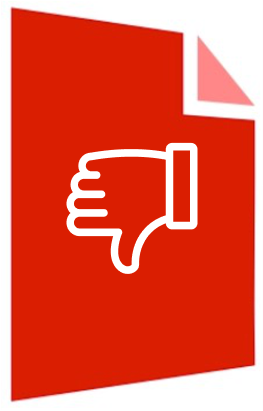
- AC1200 dual‑band coverage improves reach and stability
- FastLane dedicates bands for better streaming and gaming
- Simple setup via WPS or mywifiext.net assistant
- Granular controls: SSID, radios, access schedules
- Firmware updates and config backup/restore built‑in
Disadvantages
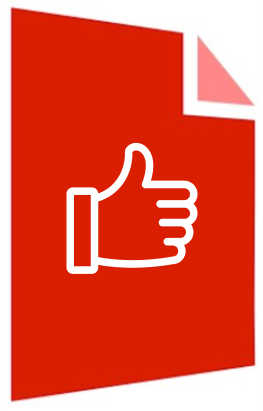
- Extended traffic can be slower than direct router links
- WPS incompatible with WEP or hidden SSIDs
- Optimal placement required; LEDs may guide trial‑and‑error
- No benefit if devices/router support only one band
- MAC filtering needs virtual MAC entries on router
Ask a Question
Frequently Asked Questions
Press WPS on the extender, then on your router within two minutes. Repeat for 5 GHz if supported. Alternatively, connect to NETGEAR_EXT, visit mywifiext.net, and follow the installation assistant.
Is this answer helpful?
FastLane dedicates one band to the router link and the other to client devices, reducing contention. Use it to enhance HD streaming or gaming when both bands are available.
Is this answer helpful?
Place the extender midway between the router and the dead zone. Check LEDs: green indicates a strong link. Move closer to the router if LEDs show amber or red.
Is this answer helpful?
Ensure you’re connected to the extender’s Wi‑Fi. Try http://192.168.1.250, clear browser cache, or check the extender’s IP in your router’s device list if using One WiFi Name.
Is this answer helpful?
Yes. In the Wireless settings, disable SSID broadcast. You’ll need to manually enter the SSID and password on devices to join the hidden network.
Is this answer helpful?
Log in to the extender, open Firmware Update, and click Check Online. To load a specific version, download the .chk file from Netgear and upload it via the same page.
Is this answer helpful?
Add the extender’s virtual MAC and the devices’ virtual MACs (as shown in Connected Devices) to your router’s allow list, then re‑enable filtering.
Is this answer helpful?
Product Description

Netgear Wi‑Fi Range Extender EX6110
AC1200 dual‑band boost with simple setup
Your quick path to stronger Wi‑Fi at home
Struggling with dead zones or weak signals? The Netgear Wi‑Fi Range Extender EX6110 brings AC1200 dual‑band coverage to hard‑to‑reach rooms, helping phones, laptops, TVs, and consoles stay connected. It works as a bridge between your router and devices, creating dedicated 2.4 GHz and 5 GHz networks to extend reach while keeping speeds responsive for streaming and browsing.
Setup is straightforward. Use WPS for a one‑button connection or launch the NETGEAR Installation Assistant via mywifiext.net to walk through placement and linking. Status LEDs guide you to the best spot—aim for green on Router and Device indicators for optimal performance. If your router supports both bands, you can connect the extender on 5 GHz for backhaul and serve devices on 2.4 GHz, or vice versa.
Once connected, you can tailor settings in the dashboard: rename SSIDs, hide broadcasts for a stealth network, enable or disable radios, and select Wi‑Fi speeds. FastLane Technology dedicates one band to the router link and the other to devices, enhancing HD streaming and gaming in busy environments. Access control, MAC filtering compatibility, and scheduling features give you control over who connects and when.
Maintenance is simple. Update firmware directly from the interface, back up and restore configurations, and recover admin credentials with security questions if needed. A physical Reset button returns the EX6110 to factory defaults when you want a clean start. For Android logins or when using the One WiFi Name feature, you can reach the extender by IP as well.
If you’re configuring or troubleshooting, the Netgear Wi‑Fi Range Extender EX6110 Manual is a handy reference for LEDs, WPS steps, Smart Setup, and location tips to get the most reliable coverage.
Notes:
- Place the extender midway between your router and the dead zone.
- Use the same Wi‑Fi password as your router for the new _2GEXT and _5GEXT networks.
- Data routed through an extender can be slower than direct router connections.\nA compact dual-band repeater that prioritizes simplicity and reach, extending stable Wi‑Fi across multi‑story homes, apartments, and even gardens. Setup is typically quick—often plug-in and go, with WPS or the companion app—though some users note initial configuration can take extra time, especially when using mobile devices. Once installed, performance is largely reliable: strong signal strength, fewer dead zones, and consistent connections for phones, laptops, streaming sticks, VPN work, and outdoor coverage. Integration with common routers, including older models and cable providers, is broadly smooth, and many find the device quiet, unobtrusive, and easy to manage.
Strengths center on range, stability, and value for money; several highlight dramatic improvements in previously weak rooms and basements. The device handles everyday tasks confidently, with many reporting uninterrupted use over months. Clear instructions and straightforward controls make it accessible to non‑experts.
However, a minority describe disappointing speed and intermittent dropouts, criticizing unclear LED indicators and performance that feels below the price point. Apple ecosystems can occasionally encounter IP addressing quirks and MAC address cloning behavior that complicates strict access control lists, requiring advanced tweaks to resolve. WPS pairing may be inconsistent for some, but the app‑based setup generally resolves issues.
Overall, it delivers dependable coverage expansion at a modest cost, excelling in ease of use and practical range gains. Potential buyers with complex network policies or Apple‑heavy setups should plan for manual configuration, while most households can expect a swift installation and a noticeable boost in everyday connectivity.
Search for 1 Mio. Manuals online
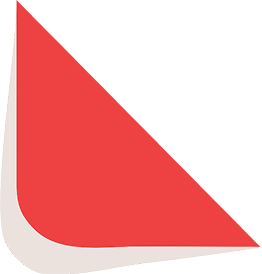
Type-in Brand or Model