Netgear Manuals
Manuals
Categories
Netgear Manuals: Your Complete Guide to Setup, Configuration, and Troubleshooting
Overview
Netgear Manuals are comprehensive resources designed to help users install, configure, secure, and troubleshoot Netgear networking devices. Whether you’re setting up a new WiFi router, optimizing a mesh system, deploying a managed switch, or securing your small business network, these manuals provide step-by-step instructions, diagrams, default settings, and best practices. They are essential both for first-time users who need clear guidance and advanced users who require detailed technical specifications.
What’s Included in Netgear Manuals
Quick Start Guides
- Unboxing checklists and hardware identification
- Port descriptions and LED behavior charts
- Basic wiring and position recommendations
- Initial power-up and connection steps
Full User Guides
- Web interface and Nighthawk app walkthroughs
- Feature explanations (QoS, parental controls, guest networks)
- Advanced wireless settings (channels, bandwidth, beamforming, MU-MIMO)
- Firmware management and backup/restore of settings
Administrator and Reference Manuals
- VLANs, ACLs, link aggregation, and STP for switches
- VPN setups (IPSec, OpenVPN) and remote access
- Firewall rules, NAT, and port forwarding
- SNMP/SSH/CLI references for supported models
Troubleshooting Sections
- LED and error code interpretation
- Connectivity and speed issue diagnostics
- Factory reset procedures and recovery mode
- Interference mitigation and placement tips
Supported Device Categories
WiFi Routers and Gateways
Covers Nighthawk, Orbi WiFi routers, modem-routers, and WiFi 6/6E/7 models. Manuals include wireless setup, WAN configuration, IPv6, DNS, port forwarding, parental controls, Armor security, and smart home integrations.
Mesh Systems (Orbi)
Guidance on satellite placement, backhaul optimization, dedicated 5 GHz/6 GHz backhaul usage, roaming behavior, and single SSID best practices. Includes app-based management and firmware synchronization.
Range Extenders and Access Points
Setup via WPS or web portal, SSID cloning, access point mode vs extender mode, channel selection, and minimizing double NAT.
Switches (Unmanaged, Smart, Managed)
Covers VLAN configuration, PoE budgets, trunking, LACP, QoS tagging, storm control, loop prevention, and monitoring features.
Modems and Gateways
Activation with ISPs, DOCSIS standards, bridge mode, and compatibility notes.
Network Storage and Security
Information on ReadyNAS basics, backup strategies, RAID levels, and small business security appliances with site-to-site VPN.
How to Use Netgear Manuals Effectively
Before You Begin
- Identify exact model and hardware version from the device label
- Download the correct manual from Netgear’s support site
- Update firmware first to ensure feature parity with documentation
During Setup
- Follow the sequence: physical connections, power cycling, initial login
- Use default admin credentials and immediately change them
- Document your SSID, passphrase, admin password, and recovery options
After Setup
- Enable automatic firmware updates where available
- Set up cloud or app access for easier remote management
- Back up your configuration after stable setup
Key Topics Explained
Wireless Optimization
- Channel selection: use manual channels to avoid congested DFS bands unless needed
- Band steering: enable Smart Connect to balance 2.4/5/6 GHz where supported
- Transmit power: use medium power for dense environments to reduce interference
- Placement: central, elevated, away from metal and thick concrete
Security Best Practices
- Use WPA3 where available; fall back to WPA2-PSK AES only
- Disable WPS for tighter security
- Enable guest networks with client isolation for visitors
- Keep remote management off unless required; restrict by IP when enabled
WAN and LAN Configuration
- For ISP compatibility: choose DHCP, PPPoE, or static as required
- Bridge/Modem mode: use on gateway devices to avoid double NAT
- Port forwarding/UPnP: prefer manual forwards for critical services; monitor UPnP
Parental Controls and QoS
- Configure profiles per device and schedule access times
- Use activity insights to monitor usage
- Apply dynamic QoS to prioritize video calls and gaming
VLANs and Advanced Networking
- Use separate VLANs for IoT, guests, and admin networks
- Tag uplinks to managed switches; use access ports for endpoint VLANs
- Implement ACLs between VLANs for least-privilege access
VPN and Remote Access
- Client VPN: set up OpenVPN profiles for secure remote access
- Site-to-site: configure IPSec tunnels with matching proposals on both ends
- Use dynamic DNS for reliable remote hostname resolution
Troubleshooting with Netgear Manuals
Common Issues and Fixes
- No internet: check WAN LED, reboot modem, verify MAC cloning if needed
- Slow WiFi: change channels, disable legacy modes, reposition devices
- Dropped mesh satellites: ensure optimal backhaul, avoid daisy-chaining when possible
- Can’t log in: verify IP (usually 192.168.1.1 or 192.168.0.1), clear browser cache, or use app
Recovery and Resets
- Soft reset: via admin interface to retain backups
- Hard reset: hold reset pin 7–15 seconds (model-specific)
- Firmware recovery: TFTP or recovery mode per manual instructions
Diagnostic Tools
- Built-in ping and traceroute utilities
- Traffic meter and device list insights
- LED diagnostics chart for quick fault isolation
Best Practices Summarized
- Keep firmware current and back up configs after changes
- Use strong, unique admin credentials and enable MFA where supported
- Separate networks for guests and IoT devices
- Document network topology, VLANs, and IP schemes
Accessing Netgear Manuals
Official Sources
- Netgear Support website: search by model number (e.g., RAXE500, RBKE963)
- Nighthawk and Orbi apps: links to device-specific guides
- PDF and online HTML versions for offline or mobile viewing
Versioning and Updates
- Match manual to hardware revision and firmware version
- Review release notes for changes in UI or feature behavior
Safety and Compliance Information
-
Electrical ratings, PoE power guidelines, and ventilation requirements
-
RF exposure compliance and placement clearances
-
Regional certifications (FCC, CE, UKCA), disposal, and recycling guidance
When to Contact Support
-
Hardware failure indications (persistent red LEDs, overheating)
-
Repeated firmware update failures or boot loops
-
Advanced configuration conflicts not resolved by manual guidance
Have your model number, serial number, firmware version, and a brief issue description ready for faster assistance.
Final Thoughts
Netgear Manuals serve as a reliable foundation for getting the most from your networking equipment. They streamline installation, clarify advanced features, and provide proven troubleshooting steps. By following their guidance—keeping firmware current, implementing strong security, and documenting your settings—you can build a robust, high-performance home or small business network with confidence.
Search for 1 Mio. Manuals online
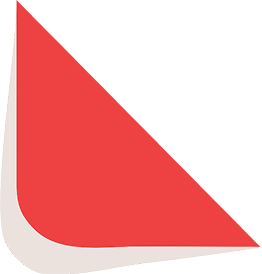
Type-in Brand or Model

