Jabra PanaCast 20 Manual
PDF manual · 15 Pages
English

Advantages and Disadvantages
Advantages
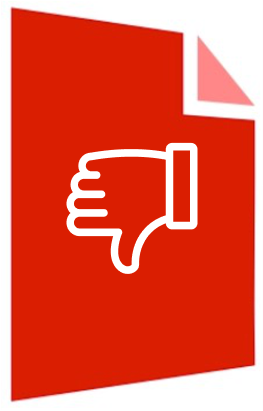
- Ultra HD 4K with AI Intelligent Zoom keeps you centered
- Vivid HDR delivers balanced video in challenging light
- Picture-in-Picture highlights content while showing you
- Plug-and-play USB 3.0 with broad app compatibility
- Privacy cover and clear status LEDs enhance confidence
Disadvantages
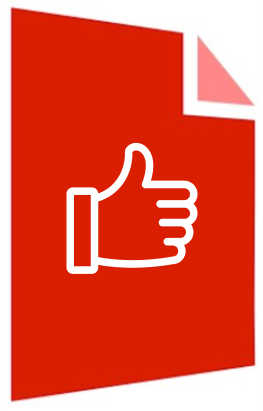
- Requires USB 3.0; older ports may limit performance
- Advanced tweaks need Jabra Direct software
- Video adjustments reset after disconnecting
- Low-light video depends on room illumination
- Built-in mics off by default, need enabling
Ask a Question
Frequently Asked Questions
It covers features like 4K video, Intelligent Zoom, Vivid HDR, Picture-in-Picture, software setup with Jabra Direct, status LEDs, compatibility with major platforms, and best practices for mounting and lighting.
Is this answer helpful?
Connect the supplied USB 3.0 cable to your computer, mount the camera on your monitor or laptop, open the privacy cover, and select the camera in your meeting app. Install Jabra Direct for updates and advanced settings.
Is this answer helpful?
It works with Windows 10+ and macOS 10.15+ including macOS 11+, and is compatible with Teams, Zoom, Google Meet, Fuze, and many others. Set it as the default video device in your application settings.
Is this answer helpful?
LEDs show statuses such as streaming, Picture-in-Picture active, waking, firmware updates, Intelligent Zoom toggles, and low-light detection. Orange indicates low light; adjust room lighting or check the privacy cover.
Is this answer helpful?
Intelligent Zoom automatically frames you to stay centered, while Vivid HDR balances highlights and shadows across varied lighting. Both can be toggled in Jabra Direct to match your environment and preference.
Is this answer helpful?
Yes. Use Jabra Direct’s camera controller to adjust pan, tilt, zoom, and image settings. Note that these adjustments are temporary and reset to defaults when the camera is unplugged.
Is this answer helpful?
The camera has three built-in microphones with an optimal pickup up to 2.5 m (8 ft), off by default and controllable in Jabra Direct. For premium audio, pair with Jabra Speak or Evolve2 devices.
Is this answer helpful?
Product Description

Jabra PanaCast 20 Manual: Smarter Personal Video
A Powerful 4K Webcam for Hybrid Work
Intelligent features, simple setup
The Jabra PanaCast 20 brings AI-enhanced Ultra HD 4K video to your desk, designed for premium personal conferencing. With Intelligent Zoom that keeps you centered, Vivid HDR for balanced lighting, and Picture-in-Picture to highlight details, it elevates calls on Teams, Zoom, Google Meet, and more. A built-in privacy cover and three microphones support secure, clear communication.
Setup is plug-and-play via USB 3.0. Mount it on a monitor or laptop with the foldable clip, avoid direct sunlight for color accuracy, and use Jabra Direct on Windows or macOS to tweak video settings, enable features, and update firmware. Low light detection and LED indicators help you understand camera status at a glance.
Jabra Direct unlocks fine-grained control—pan/tilt/zoom, image adjustments, and feature toggles—so you can tailor your look for every meeting. The microphones pick up clearly up to 2.5 m (8 ft), while optional use with Jabra Speak or Evolve2 adds pro-grade audio.
Notes:
- Use the privacy cover switch when off-camera.
- If the LED shows orange, improve room lighting.
- Some video adjustments reset when unplugged to ensure consistent defaults.\nNo reviews were provided. There is no content to analyze for sentiment, key themes, or notable highlights.
Search for 1 Mio. Manuals online
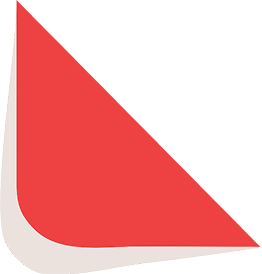
Type-in Brand or Model


















