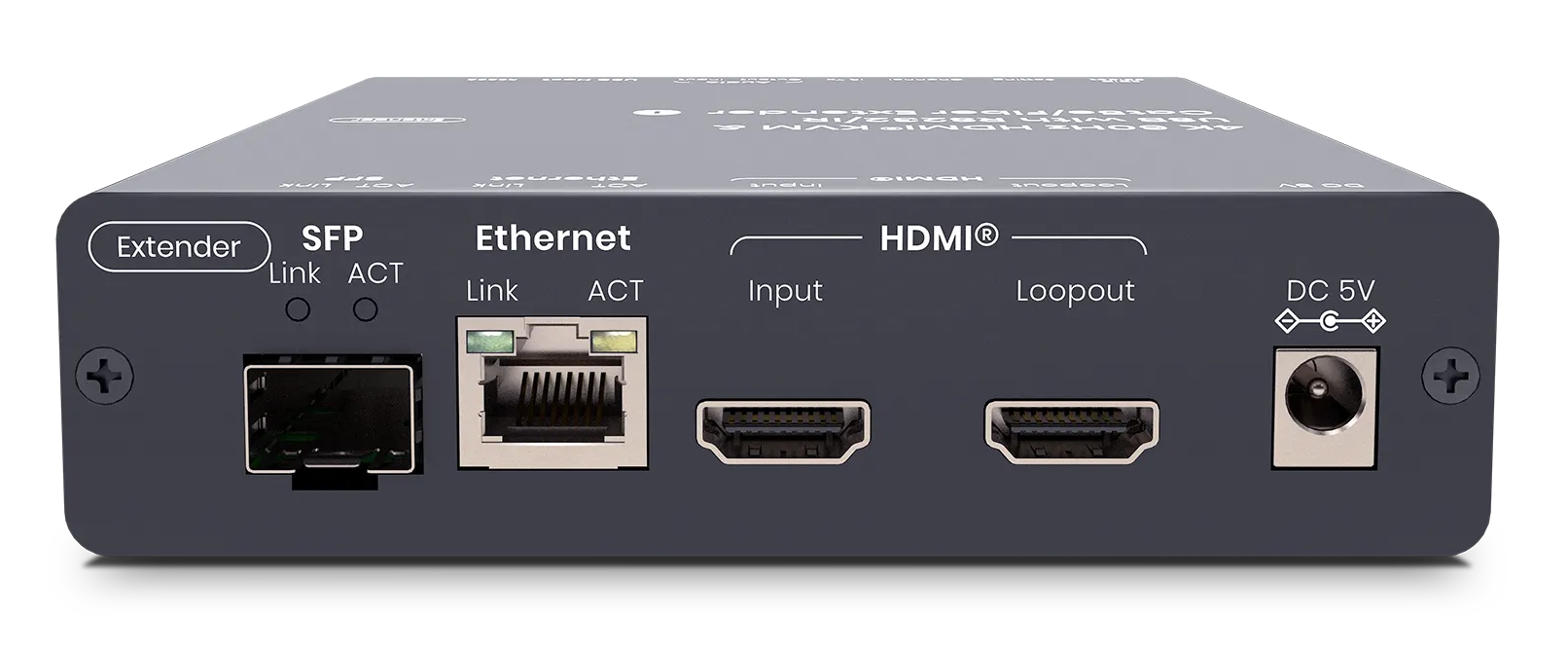InLine 2-way Dual HDMI 4K KVM Switch Manual
PDF manual · 4 Pages
English

Advantages and Disadvantages
Advantages
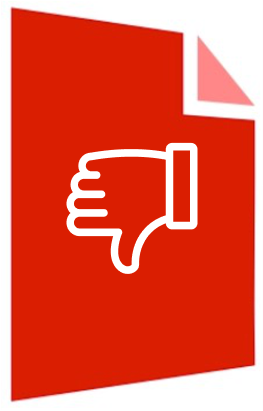
- Dual HDMI per PC with 4K 60Hz support for crystal-clear visuals
- TTU emulation preserves advanced keyboard and mouse features
- Independent audio/mic switching for flexible multimedia workflows
- USB 3.0 hub ports for high-speed peripherals
- Customizable hotkeys and autoscan for fast control
Disadvantages
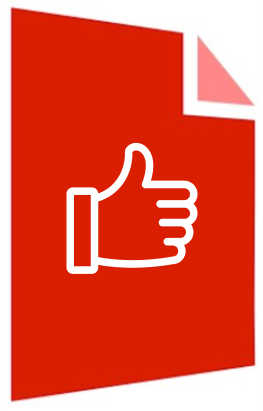
- Requires two HDMI cables per PC, increasing cable count
- Limited to HDMI inputs; no native DisplayPort
- External power adapter needed for full functionality
- Learning curve for hotkey configuration and bindings
Ask a Question
Frequently Asked Questions
It supports up to 3840x2160 (4K) at 60Hz across dual HDMI 2.0 outputs per PC, delivering smooth, crisp visuals for modern workflows and media.
Is this answer helpful?
Yes. The switch supports independent audio and microphone routing. You can bind or unbind audio/mic from the active PC, enabling flexible multimedia setups.
Is this answer helpful?
Yes. It offers multi-platform support for PC and Mac. Keyboard, mouse, video, and audio are designed to operate reliably across supported operating systems.
Is this answer helpful?
Use front-panel buttons or keyboard hotkeys. You can customize the hotkey prefix (Scroll Lock, Caps Lock, ESC, F12, Num Lock) and use autoscan with programmable delays.
Is this answer helpful?
Each PC requires two HDMI 2.0 cables for video, one USB Type-A to Type-B cable for HID and hub, and an optional audio/mic combo cable.
Is this answer helpful?
Yes. TTU emulation in the ASIC supports advanced keyboards and precision mice, maintaining feature compatibility and stable input when switching.
Is this answer helpful?
Yes. The integrated USB 3.0 hub supports high-speed peripherals, including external storage, printers, webcams, and other USB devices.
Is this answer helpful?
Product Description

InLine 2-way Dual HDMI 4K KVM Switch Manual
Streamlined Dual-Display Control for Modern Workstations
Power, clarity, and seamless switching
The InLine 2-way Dual HDMI 4K KVM Switch Manual spotlights a compact powerhouse designed to command two dual-display computers with effortless precision. Built for creators, developers, and power users, this switch lets you share two HDMI 2.0 monitors, a single USB keyboard and mouse, plus audio and mic, across two systems at up to 4K 60Hz. Expect smooth visuals, zero fuss, and desk-friendly simplicity.
With TTU emulation technology embedded in a dedicated ASIC, advanced keyboards and high-precision mice retain their full feature sets. You get consistent input performance when switching between machines—no laggy firmware quirks or remapping issues. Two-channel stereo sound rounds out the experience, while independent audio and mic switching lets you listen to one computer and work on another—ideal for calls, music, or monitoring.
Connectivity is straightforward: dual HDMI per PC, USB 3.0 Type-B to host, plus optional audio/mic. On the console side, dedicated white USB ports keep your keyboard and mouse reliably recognized, and blue USB 3.0 hub ports handle peripherals such as storage, printers, or webcams. A clean front-panel button layout and robust hotkey system give you fast, predictable switching.
Power users will appreciate binding options that link PC, USB hub, and audio/mic control—or let you unbind them for independent routing. Customizable hotkey prefixes (Scroll Lock, Caps Lock, ESC, F12, Num Lock) ensure compatibility with varied keyboard layouts and workflows. Autoscan with programmable delay aids quick monitoring across connected systems.
Whether you’re managing development and render boxes, isolating work and personal rigs, or juggling content and comms, this KVM delivers reliable 4K clarity and frictionless control in a single, tidy solution.
Notes:
- Supports PC and Mac multi-platform environments
- External power ensures stable USB 3.0 hub performance
- Designed for HDMI 2.0 dual-head configurations at 4K 60Hz\nNo reviews were provided to analyze. There is no available feedback to identify significant positive or negative themes or to produce a descriptive summary.
Search for 1 Mio. Manuals online
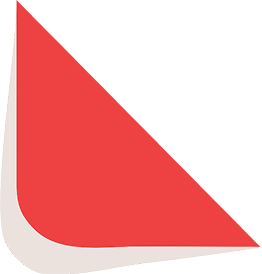
Type-in Brand or Model