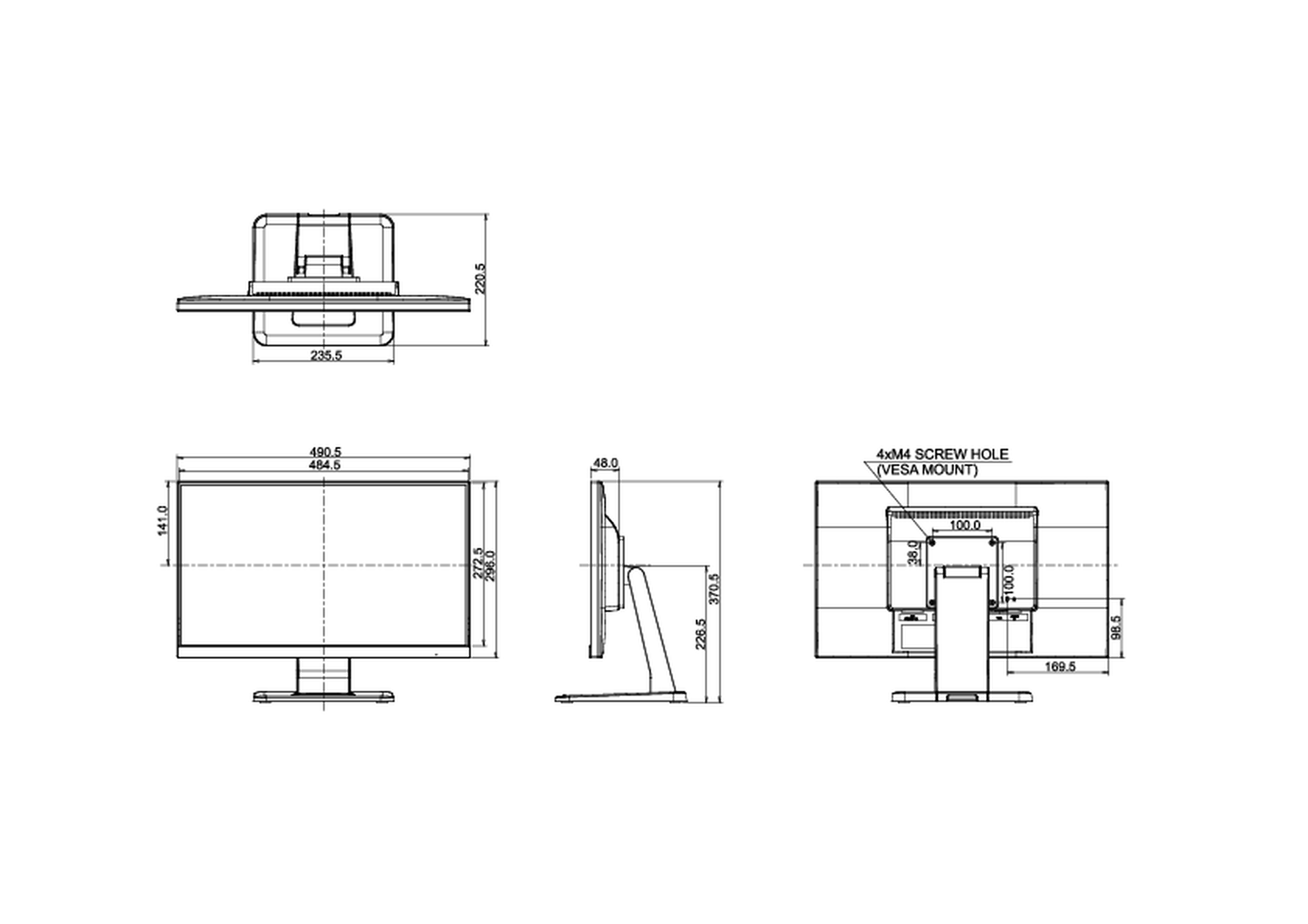iiyama ProLite T2252MSC-B1, 21.5" Manual
PDF manual · 28 Pages
English
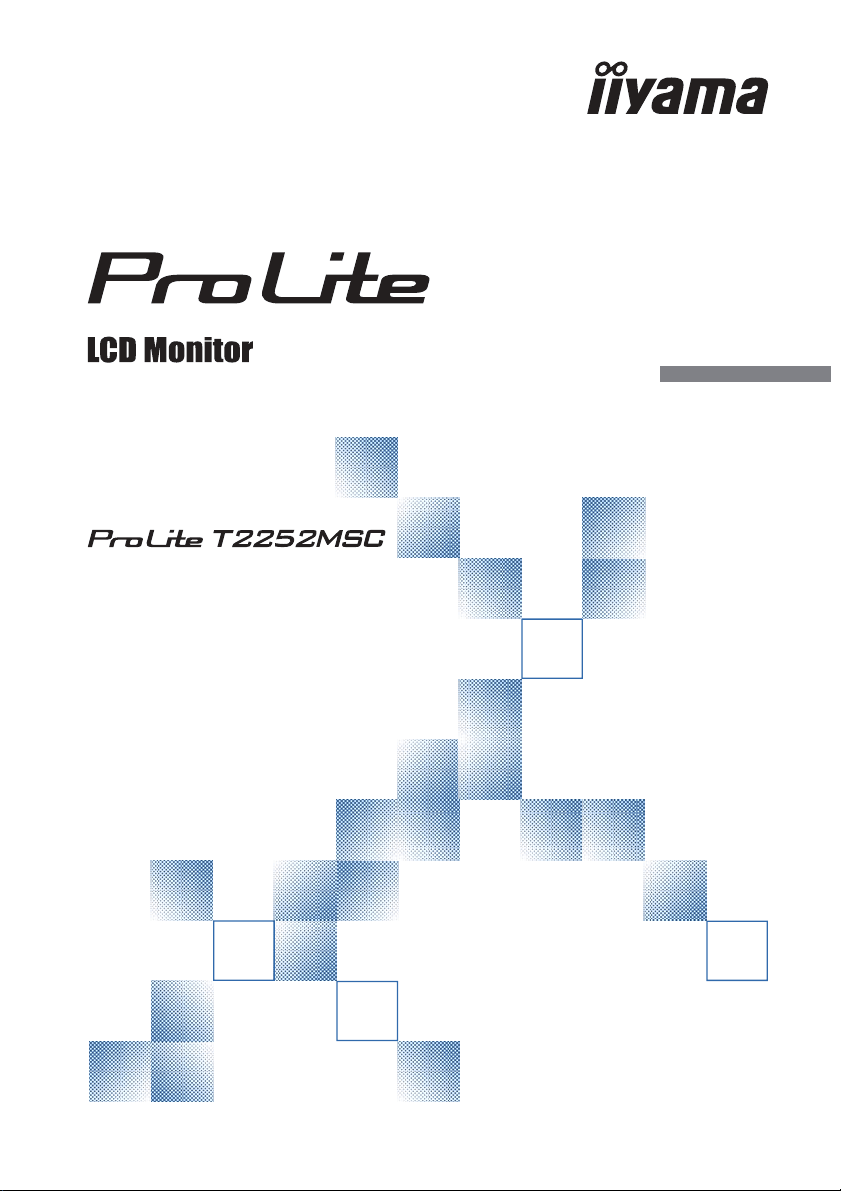
Advantages and Disadvantages
Advantages
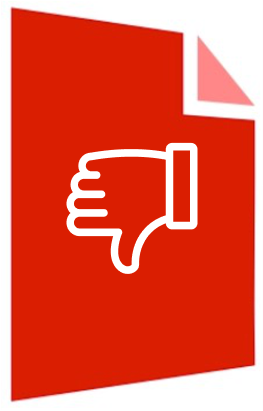
- IPS Full HD panel with wide 178° viewing angles
- Projected capacitive multi-touch via USB
- Rich controls: Blue Light Reducer, i‑Style Color, Overdrive
- Flexible I/O: HDMI, DisplayPort, VGA, 3.5 mm audio
- Low power use with ECO and DPMS support
Disadvantages
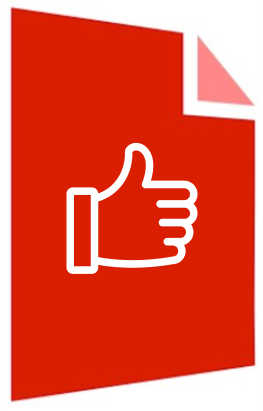
- Speakers are basic (2×2W) for multimedia
- Advanced features can disable each other
- Tilt-only stand; no height/swivel adjustment
- Best clarity requires native 1920×1080
Ask a Question
Frequently Asked Questions
It’s a 21.5" IPS Full HD touch monitor with 250 cd/m² brightness, 1000:1 contrast, 7 ms G2G, 2×2W speakers, HDMI/DP/VGA, 3.5 mm audio in, USB for touch, VESA 100×100, and ECO/DPMS power saving.
Is this answer helpful?
Connect the USB cable from the monitor to your computer. Ensure your operating system supports projected capacitive touch and has the necessary drivers enabled.
Is this answer helpful?
No. Blue Light Reducer is disabled when certain color presets are active. Choose between i‑Style Color presets or Blue Light Reducer based on your viewing needs.
Is this answer helpful?
Yes. It supports VESA 100×100 mounting. Ensure your bracket is compatible and can handle the monitor’s weight of approximately 4.8 kg.
Is this answer helpful?
Video: HDMI, DisplayPort, VGA. Audio: 3.5 mm line‑in for sound to the built‑in speakers. Touch input requires a USB connection to the host.
Is this answer helpful?
Yes. IPS viewing angles, i‑Style Color, Blue Light Reducer, and ECO modes support comfort. For best ergonomics, keep the screen at arm’s length and take regular breaks.
Is this answer helpful?
Typical consumption is about 18.1W during use. In power management mode, it drops to 0.5W or less when USB and AV peripherals are not active.
Is this answer helpful?
Product Description

iiyama ProLite T2252MSC-B1, 21.5" Manual – Hands-on Guide to a Smart 21.5" Touch Display
A practical 21.5" IPS touch monitor for work and play
The iiyama ProLite T2252MSC-B1, 21.5" Manual inspires confidence in a monitor designed for modern desks. With an IPS panel delivering Full HD 1920×1080 resolution, 250 cd/m² brightness and a 1000:1 native contrast ratio, it balances clarity, color, and comfort. Projected capacitive touch enables precise multi-touch input via USB, while built‑in 2×2W speakers cover everyday audio.
Connectivity and setup
HDMI, DisplayPort, and VGA provide broad compatibility, and a 3.5 mm audio input supports line‑in sources. Setup is straightforward: connect power, signal, USB for touch, and audio if needed. The tilt stand offers a generous 73° upward and 3° downward range, ideal for collaborative touch use or kiosk-style placement. VESA 100×100 support broadens mounting options.
Comfort and control
The on‑screen display includes Blue Light Reducer modes, i‑Style Color presets (Standard, Game, Cinema, Scenery, Text), and Overdrive to improve grey‑to‑grey response. ECO modes help manage energy; typical power draw is just 18.1W, with sub‑0.5W in power management. Thoughtful features—OSD/power button lock, cable management cover, and a security lock keyhole—support office and public environments.
Everyday reliability
With CE, TÜV-Bauart, cULus, and CU approvals, plus DPMS power saving, the ProLite T2252MSC-B1 blends reliability with efficiency. Its wide 178° viewing angles keep colors consistent, while tools like Auto Image Adjust simplify analog tuning when VGA is used. Whether you’re drafting, presenting, or interacting with touch apps, it’s a versatile, durable choice.
Notes
- For accurate touch, connect the USB cable and confirm OS support.
- Blue Light Reducer and color presets are mutually exclusive; choose per task.
- For the best sharpness, operate at 1920×1080.\nPraised for its overall reliability and ease of use, the product delivers a consistently smooth experience from setup to everyday operation. Users highlight dependable performance and a solid build that inspires confidence over repeated use. The device functions efficiently and meets expectations across core tasks, offering a straightforward, hassle-free workflow that feels well thought out and refined.
Appreciation centers on how well it works out of the box, with intuitive handling and stable results that make it suitable for frequent use. The construction feels robust without unnecessary complexity, which contributes to a sense of quality and longevity. Everyday functionality appears polished, with the device performing its primary role effectively and without notable interruptions.
The most significant limitation noted is the lack of height adjustment, which can restrict ergonomic flexibility and precise alignment in certain setups. For users who require customizable positioning, this omission may necessitate workarounds or complementary accessories. Despite this shortcoming, the device’s overall performance remains strong, and the absence of height adjustability does not overshadow its core strengths for most scenarios.
In sum, the product stands out as a dependable, well-executed choice that prioritizes stability and practical functionality. It excels in day-to-day use and offers a reassuringly consistent experience, with only a single ergonomic constraint to consider for specialized needs.
Search for 1 Mio. Manuals online
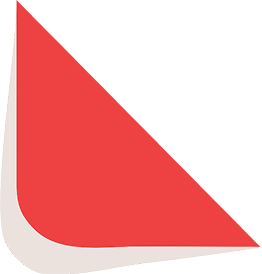
Type-in Brand or Model