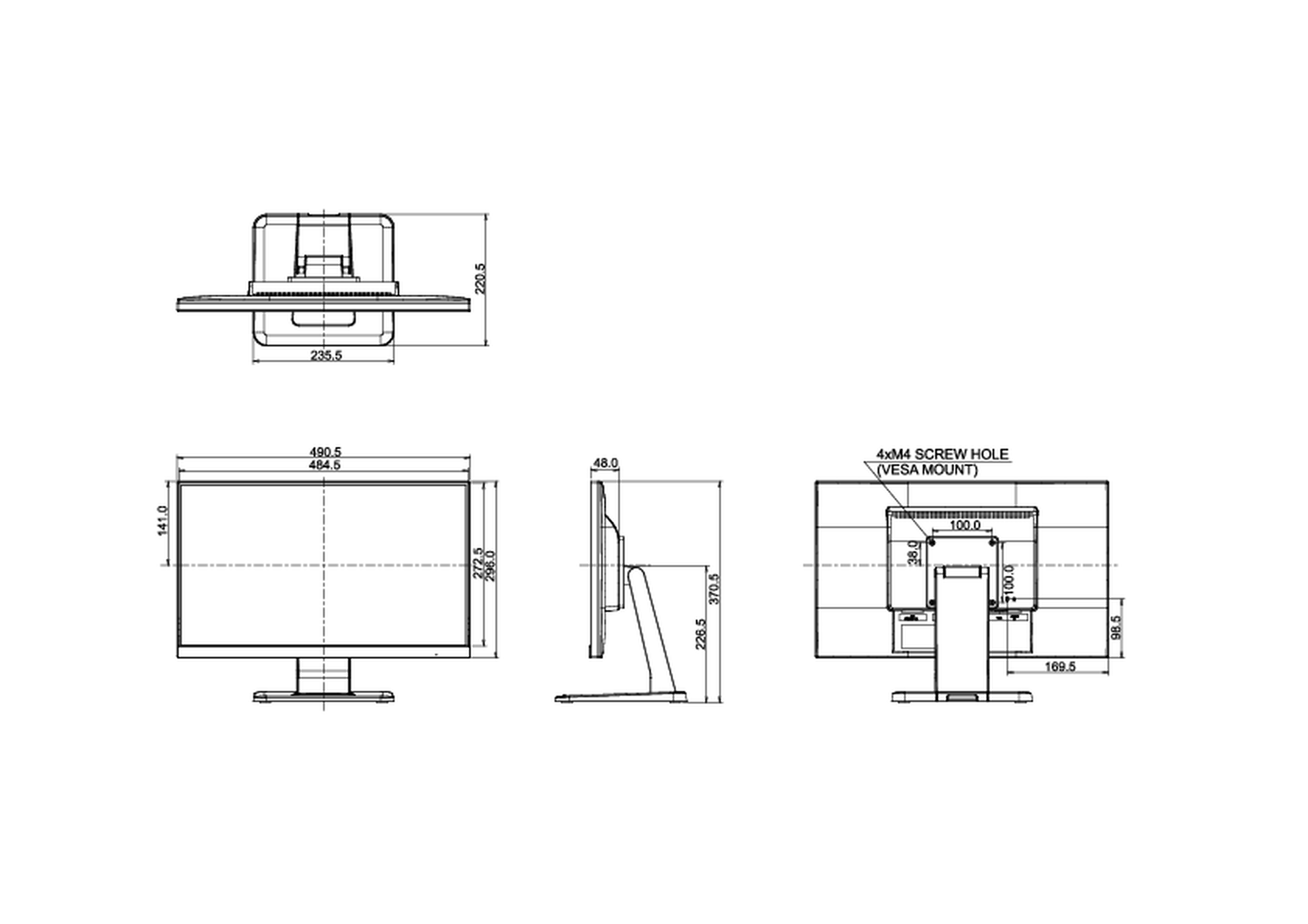iiyama Manuals
Manuals
Categories
iiyama Manuals: The Complete Guide
Introduction to iiyama Manuals
iiyama manuals are comprehensive resources designed to help users set up, operate, maintain, and troubleshoot iiyama monitors and display solutions. Whether you’re configuring a professional-grade display for color-critical work, deploying multi-monitor setups in commercial environments, or fine-tuning a gaming monitor at home, iiyama manuals provide clear, step-by-step guidance. These documents typically cover initial installation, safety precautions, on-screen display (OSD) navigation, connectivity options, calibration tips, firmware updates, and warranty information.
Why iiyama Manuals Matter
iiyama’s product lineup ranges from entry-level monitors to advanced professional and interactive displays. Each model includes specific features—color modes, refresh rates, adaptive sync, panel technologies—that benefit from proper configuration. Manuals translate technical capabilities into practical instructions, ensuring users achieve optimal image quality, performance, and reliability while maintaining safety and compliance with regional standards.
Types of iiyama Manuals
Quick Start Guides
- Focus on setup basics: unboxing, stand assembly, mounting, and first power-on.
- Include visual diagrams for cabling and common inputs (HDMI, DisplayPort, USB-C, DVI, VGA on legacy models).
- Summarize OSD access and initial presets.
User Manuals
- Full-feature references with detailed OSD descriptions and feature explanations.
- Cover color management, eco settings, advanced gaming functions, and USB hub behavior.
- Provide troubleshooting steps, maintenance tips, and regulatory notes.
Installation and Mounting Guides
- Instructions for VESA mounting, wall brackets, and ergonomic arms.
- Guidance on safe handling, torque specifications, and clearance requirements.
- Cable routing diagrams to prevent strain or signal degradation.
Service and Technical Documentation
- For advanced users and technicians: service modes, firmware procedures, and diagnostics.
- May include panel specifications, supported timings, and EDID data details.
Compliance and Safety Sheets
- Electrical safety standards, recycling guidelines, and regional certifications.
- Proper disposal of electronic components and environmental considerations.
Getting Started: Unboxing and Setup
What Comes in the Box
- Monitor panel and stand components (base, neck, screws if required).
- Power cable (region-specific), signal cable(s) such as HDMI/DisplayPort, and sometimes USB upstream cable for hubs.
- Quick start leaflet and warranty card.
Assembly and Mounting
- Follow diagrams to attach the stand securely; verify lock-in mechanisms.
- For VESA mounting, check the hole pattern (commonly 100x100 mm or 75x75 mm) and bolt length.
- Ensure proper ventilation clearance to prevent thermal buildup.
Connectivity Checklist
- Choose the optimal cable: DisplayPort for high refresh rate and adaptive sync; HDMI for broad compatibility; USB-C if supported for video, power delivery, and data.
- Connect upstream USB to enable monitor hub ports and touch functionality on compatible models.
- Confirm input selection via OSD after cabling.
On-Screen Display (OSD) Essentials
Accessing the OSD
- Use front or rear control buttons or a joystick to open the OSD menu.
- Some models support OSD software for Windows/macOS to adjust settings via USB.
Core OSD Sections
- Picture: brightness, contrast, sharpness, gamma, color temperature (sRGB, 6500K, 9300K), and custom RGB.
- Color/Pro Mode: predefined modes for gaming, cinema, office, and color-critical work; hardware calibration on select models.
- Input: input source selection, auto-detect, and signal info (resolution/refresh rate).
- Audio: volume, mute, output selection for built-in speakers or headphone jack.
- System: language, OSD timeout, transparency, power LED control, ECO options.
- Gaming/Performance: overdrive, adaptive sync, black tuner, low input lag mode, frame counters.
Calibration and Color Accuracy
- Start with the appropriate color mode (sRGB for web content, DCI-P3 or Adobe RGB on capable panels for creative work).
- Adjust brightness to room lighting; typical office use targets 120 cd/m².
- Fine-tune gamma (2.2 default) and white point; consider hardware or software calibration tools for precision.
Performance Features Explained
High Refresh Rate and Adaptive Sync
- Enable Adaptive Sync/FreeSync in OSD and match OS/driver settings for tear-free gaming.
- Use DisplayPort to unlock full refresh rates where supported.
Overdrive and Response Time
- Select a moderate overdrive setting to reduce motion blur without introducing inverse ghosting.
- Test with fast-moving content and adjust to taste.
Black Tuner and HDR
- Black tuner lifts shadow detail for visibility in dark scenes; use sparingly to avoid washed-out blacks.
- HDR-capable models require OS-level HDR activation and compatible content; calibrate brightness and tone mapping for best results.
Connectivity and Compatibility
Video Inputs
- HDMI: widespread compatibility for consoles and media players.
- DisplayPort: preferred for PCs, high bandwidth, daisy chaining on MST-enabled models.
- USB-C: single-cable solution with video, data, and power delivery; verify wattage requirements for laptops.
USB Hubs and KVM
- Connect the upstream USB cable to the PC to activate monitor USB ports.
- Some models include KVM functionality to switch peripherals between devices; consult the manual for hotkey usage.
Audio Options
- Built-in speakers provide basic sound; headphone jack offers private listening.
- Pass-through or ARC features may be model-specific.
Maintenance and Care
Cleaning Practices
- Power off and unplug before cleaning.
- Use a soft, lint-free microfiber cloth; slightly dampen with water if needed.
- Avoid ammonia, alcohol, or abrasive cleaners that can damage coatings.
Longevity Tips
- Enable ECO modes or automatic standby to reduce power consumption and heat.
- Avoid prolonged static images to minimize image retention on certain panel types.
- Ensure adequate airflow; keep vents dust-free.
Troubleshooting Guide
No Signal or Black Screen
- Verify cables and input selection in OSD.
- Test with another cable or port; ensure GPU settings output supported resolution/refresh rate.
- Reset OSD to factory defaults.
Image Quality Issues
- Flicker or tearing: enable adaptive sync; match refresh rate in OS settings.
- Color inaccuracies: choose correct color mode or recalibrate.
- Blurring/ghosting: adjust overdrive or disable motion blur reduction if present.
USB and Touch Problems
- Confirm USB upstream connection; reinstall drivers if necessary.
- For touch-enabled displays, ensure OS touch settings and calibration are completed.
Audio Concerns
- Increase volume in OSD and system settings; verify output device.
- Check cable supports audio (HDMI/DP) and that the correct input is active.
Firmware and Software Updates
Updating Firmware
- Consult the model-specific manual for update procedures via USB or software.
- Do not power off during update; use reliable power to prevent corruption.
OSD Control Applications
- Some iiyama models support desktop apps to adjust settings; install from official sources.
- Useful for quick profile switching and multi-monitor management.
Model-Specific Considerations
Gaming Monitors (G-Master Series)
- Emphasize high refresh rates, adaptive sync, and gaming presets.
- Look for black tuner, crosshair overlays, and low input lag modes.
Professional and Color-Critical Displays
- Support for wide color gamuts and precise calibration.
- Manuals offer advanced color management workflows and uniformity controls.
Large Format and Interactive Displays
- Instructions for wall mounting, networking, and classroom/meeting room integration.
- Touch and pen input setup, whiteboard software, and multi-user gestures.
Safety, Compliance, and Warranty
Safety Guidelines
- Follow warnings on electrical ratings and grounding.
- Keep liquids away; avoid operating in high humidity or extreme temperatures.
Environmental and Recycling
- Manuals outline WEEE compliance and responsible disposal.
- Packaging recycling and accessory disposal best practices.
Warranty and Support
- Note the regional warranty terms and claim procedures.
- Keep purchase receipts, serial numbers, and original packaging for service.
How to Find Your iiyama Manual
By Model Number
- Check the rear label or OSD information page for the exact model.
- Download the manual from the official iiyama support site by entering the model ID.
By Product Category
- Navigate by series (e.g., G-Master, ProLite, interactive displays) to locate the correct documentation.
Language and Region
- Select the appropriate language and region to ensure compatibility with local regulations and electrical standards.
Best Practices for Optimal Results
Set a Baseline Profile
- Start with a neutral color profile, set brightness to a comfortable level, and save as a custom preset.
Match Use Case to Preset
- Office work: low brightness, sRGB, eye care modes.
- Gaming: high refresh, adaptive sync, tuned overdrive.
- Creative work: calibrated profile, correct color space, uniformity compensation if available.
Regular Reviews
- Periodically recalibrate and update firmware.
- Inspect cables and stands; tighten mounting hardware as needed.
Conclusion
iiyama manuals are practical, detailed tools that unlock the full potential of each display. By following the structured instructions—from mounting and connectivity to OSD mastery and maintenance—users can achieve reliable performance, accurate color, and a longer product lifespan. Keep your manual accessible, reference model-specific guidance, and adopt routine care to ensure your iiyama monitor delivers consistent results across gaming, professional, and educational environments.
Search for 1 Mio. Manuals online
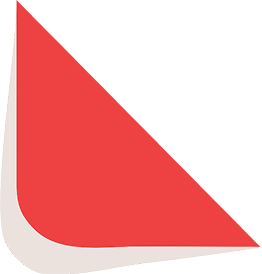
Type-in Brand or Model