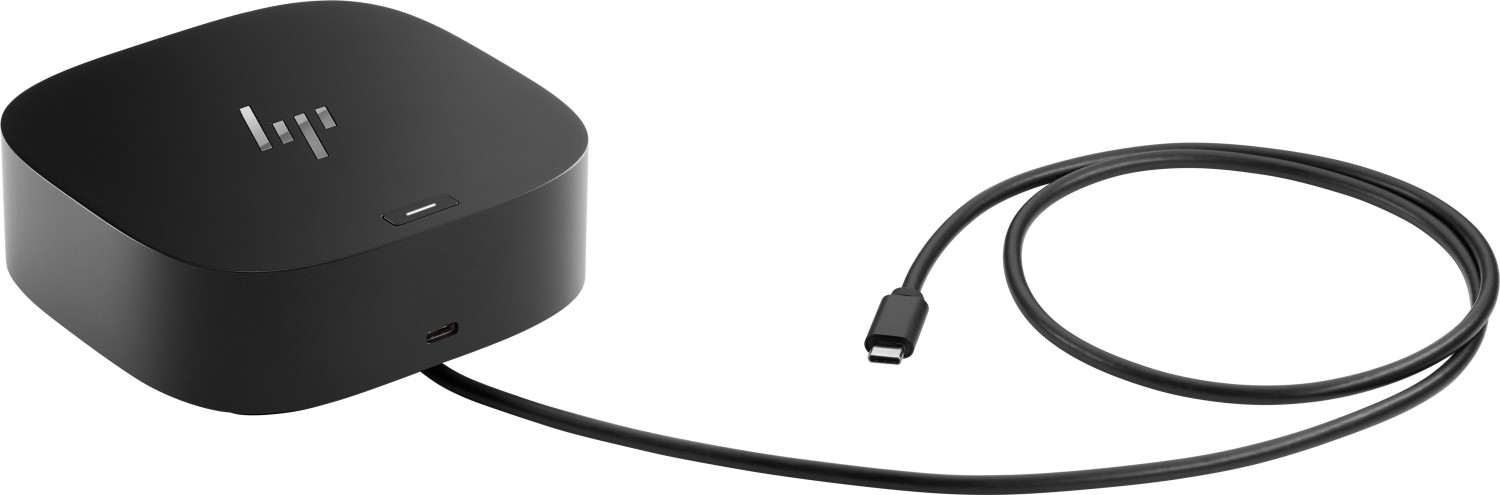HP USB-C Dock G5 Manual
PDF manual · 34 Pages
English
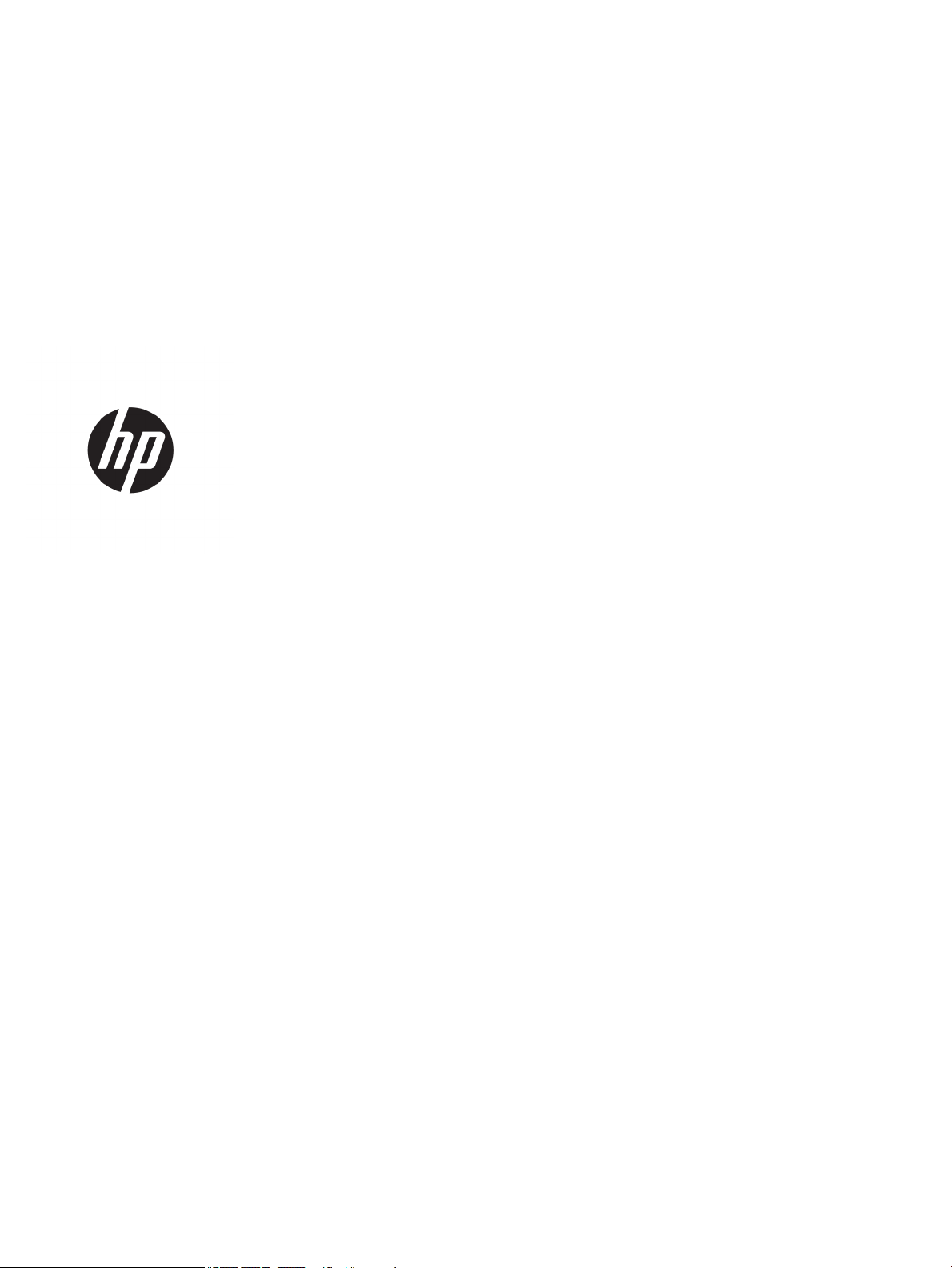
Advantages and Disadvantages
Advantages
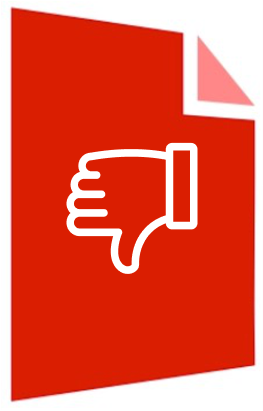
- Single-cable USB-C for power, display, data, and network
- Supports multi-monitor setups via dual DP and HDMI
- Enterprise features: PXE, MAC Pass-Through, Wake-on-LAN
- HP Sleep and Charge across multiple USB ports
- Firmware updates via HP Firmware Installer
Disadvantages
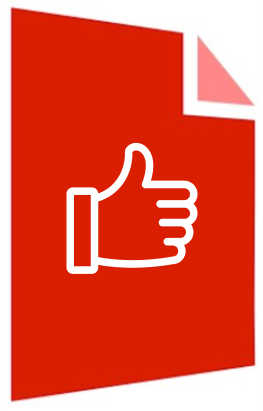
- Full power delivery limited if system needs over 100 W
- Peak resolutions depend on host, cable, and monitor
- Older graphics apps may not detect external displays
- WLAN-LAN switching only on select Windows systems
- USB ports can disable with noncompliant devices
Ask a Question
Frequently Asked Questions
It works with USB-C notebooks, ideally running Windows 10 version 1809 or later. Systems that support USB-C power delivery and video over USB-C provide the best experience.
Is this answer helpful?
You can use DisplayPort and HDMI simultaneously. A single DP output can reach up to 5120 × 2880 at 60 Hz, subject to host GPU, cable quality, and monitor capabilities.
Is this answer helpful?
Yes. It delivers power over USB-C to supported laptops and offers HP Sleep and Charge on multiple USB ports for phones, headsets, and wearables, even when the host is off.
Is this answer helpful?
Download HP Firmware Installer and drivers from hp.com/support. You can update immediately or schedule updates to apply when you disconnect the dock from the computer.
Is this answer helpful?
Yes. The RJ-45 port supports PXE boot, MAC Address Pass-Through, and Wake-on-LAN on supported systems. Ensure BIOS and network drivers are current.
Is this answer helpful?
Set the dock as the default audio device in Windows. If needed, reconnect the audio device to the dock or host and recheck device settings and drivers.
Is this answer helpful?
A noncompliant device may have triggered protection. Disconnect the device, then power-cycle the dock or reconnect the USB-C to reset the port.
Is this answer helpful?
Product Description

HP USB-C Dock G5 Manual: Power, Ports, and Seamless Connectivity
Elevate Your Workspace with the HP USB-C Dock G5
The HP USB-C Dock G5 delivers a clean, single-cable setup that powers your laptop and expands connectivity instantly. With robust USB-C integration, it drives external displays, wired networking, audio, and peripherals while keeping your desk uncluttered. It’s designed for Windows 10+ environments and business users who demand reliability, speed, and easy IT management.
Streamlined Setup and Smart Power
Connect AC power, plug the integrated USB-C cable into your notebook, and press the dock’s power button—your workstation is ready. If your laptop needs more than 100 W or doesn’t support USB-C power, simply use the system’s own adapter. The dock supports Sleep and Charge across multiple USB ports, powering phones, wearables, and accessories even when the host is off.
Video Versatility for Productivity
The Dock G5 supports dual DisplayPort plus HDMI, enabling simultaneous multi-monitor setups. Depending on your system and cables, a single DisplayPort stream can reach up to 5120 × 2880 at 60 Hz. Easily switch between Extend, Duplicate, or Second screen only to match your workflow, and keep your laptop lid closed without triggering Sleep by adjusting power settings.
Enterprise Networking and Manageability
For stable, secure connectivity, the RJ-45 port offers PXE boot, MAC Address Pass-Through, and Wake-on-LAN on supported systems. IT teams can standardize updates using HP Firmware Installer, scheduling dock firmware to apply during disconnects to avoid downtime.
Audio and Peripherals, Simplified
Five total USB ports—including a front USB-C and multiple SuperSpeed ports—handle keyboards, mice, storage, and more. The combo audio jack supports headsets and speakers; set the dock as the default device in Windows when needed. A security cable slot helps deter theft in shared environments.
Notes
- For best results, keep BIOS, graphics, network, and USB LAN drivers up to date.
- Use certified DisplayPort/HDMI cables to achieve maximum resolution.
- If a USB port disables due to overcurrent, disconnect the device and power-cycle the dock. \nThe HP USB-C Docking Station G5 presents a capable hub for wired networking, multiple displays, and extensive USB connectivity, but its strengths depend heavily on device compatibility. When paired with business-class HP laptops or notebooks supporting DisplayPort 1.4 with DSC—such as AMD iGPUs from Renoir or Intel from Ice Lake—it can drive dual 4K at 60 Hz and handle additional screens smoothly. Users highlight convenient touches like a responsive power button that wakes a hibernating laptop, reliable USB-C charging, and a thoughtfully placed power connector that resists accidental unplugging. The dock manages numerous peripherals via multiple USB hubs without stability issues, suggesting solid throughput and power distribution.
Shortcomings emerge with consumer-grade HP laptops, where charging and DisplayPort outputs may not function, leaving only USB and Ethernet active. Documentation gaps compound the issue: unclear compatibility details and broken links obscure crucial limitations, particularly around display capabilities. Audio output can introduce occasional noise, prompting workarounds like external USB DACs. Size is also noted as bulky relative to feature set. Most critically, some configurations fail to achieve 4K at 60 Hz, despite marketing implying high-resolution support, leading to frustrations with refresh-rate constraints.
Overall, the dock excels in enterprise-aligned setups that match HP’s compatibility matrix and modern DP standards, delivering stable multi-display performance and dependable power delivery. In mixed or consumer environments, expectations should be tempered, with careful verification of GPU/DP support and refresh-rate requirements before deployment.
Search for 1 Mio. Manuals online
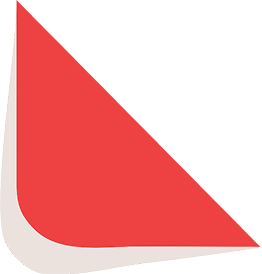
Type-in Brand or Model