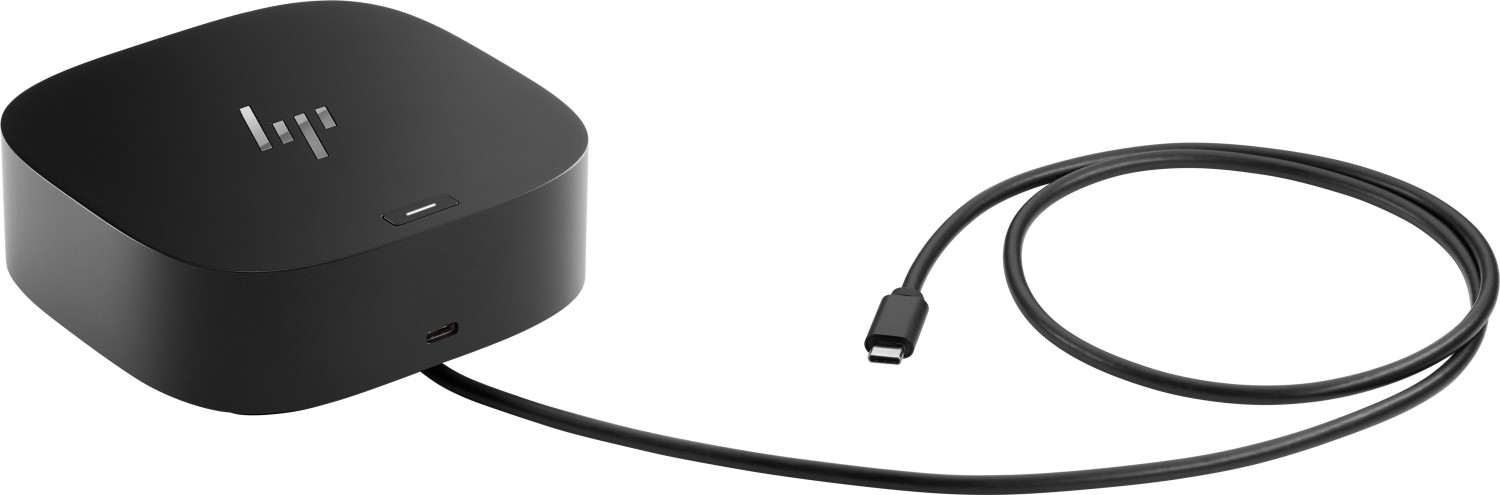HP Manuals
Manuals
Categories
HP Manuals: A Comprehensive Guide to Documentation and Support for Hewlett-Packard Devices
Introduction to HP Manuals
HP Manuals are the official documents provided by Hewlett-Packard (HP) to assist users in operating, maintaining, and troubleshooting a wide range of HP products. These manuals span printers, laptops, desktops, tablets, servers, networking equipment, and consumer electronics. They serve as a critical resource for understanding setup procedures, hardware specifications, software configurations, warranty information, and safety guidelines. Whether you are a consumer setting up a home printer or an IT professional managing a fleet of HP workstations, HP manuals are designed to deliver precise, step-by-step instructions tailored to different models and firmware versions.
In essence, HP manuals fuse technical accuracy with practical usability. They translate complex engineering details into accessible guidance, often supplemented by diagrams, illustrations, and quick-reference sheets. Access to high-quality manuals is a cornerstone of delivering a positive user experience, minimizing downtime, and maximizing the performance and longevity of HP devices.
Types of HP Manuals
Setup and Quick-Start Guides
These manuals provide concise, model-specific instructions to get devices up and running quickly. They typically cover unboxing, initial configuration, software installation, and essential connection steps. Quick-start guides focus on the most common tasks users need to perform immediately after purchase, such as connecting a printer to a computer or configuring a new laptop’s network settings.
User Manuals and Operation Guides
More detailed than quick-start guides, user manuals explain daily operations, feature sets, and advanced functions. They may include sections on using built-in software, managing devices, customizing settings, and optimizing performance. For printers, this might involve print quality adjustments, media handling, and driver management. For laptops and desktops, topics can include BIOS/UEFI settings, hardware upgrades, and power management.
Maintenance, Care, and Safety Manuals
These documents emphasize safe handling, routine maintenance, and environmental considerations. They provide guidelines on cleaning, electrical safety, cooling, and proper disposal. They also outline safety warnings for handling batteries, high-voltage components, and hazardous materials common in electronics.
Troubleshooting Guides
Troubleshooting manuals help diagnose and resolve common issues. They usually present symptom-based steps, error codes, and recommended corrective actions. For printers, troubleshooting might address paper jams, poor print quality, and connectivity problems. For computers, it could cover startup failures, hardware recognition issues, and software conflicts.
Service and Parts Manuals
These manuals are intended for technicians and service centers. They contain detailed disassembly instructions, part numbers, torque specifications, and alignment procedures. Service manuals are essential for performing safe repairs and ensuring that warranty terms remain intact after professional servicing.
Software and Driver Documentation
Software manuals cover the installation and configuration of HP software utilities, drivers, and management consoles. They explain how to update firmware, manage devices remotely, and utilize features like print quotas, security settings, and device health monitoring.
Warranty and Support Documentation
Warranty manuals outline terms, coverage periods, and service options. They guide users on how to file claims, get replacement parts, and understand support tiers. This documentation helps set expectations for response times and service levels.
How to Access HP Manuals
HP Official Support Website
HP maintains a centralized support portal where users can search for manuals by model number, product family, or serial number. The site often provides downloadable PDFs, interactive guides, and video tutorials. Model-specific pages are the most reliable sources for the latest updates and revisions.
Product Packaging and Included Documentation
Many HP devices include a physical manual or quick-start guide inside the packaging. These documents are designed to get users up and running with essential tasks and safety precautions before accessing online resources.
HP Support Assist and Device Manager Tools
HP offers software tools that can scan a device, identify its model, and link to relevant manuals. These tools help ensure users access the correct documentation corresponding to their hardware and installed software versions.
Community and Official Forums
HP’s community forums can be a valuable supplementary resource where users share tips, model-specific notes, and troubleshooting steps. Official posts often reference manual sections for deeper explanations.
Best Practices for Using HP Manuals
Confirm Your Model and Version
HP product lines span multiple generations, with variations in hardware and firmware. Always verify the exact model number, SKU, and hardware revision to ensure you are consulting the correct manual. Firmware versions can also affect instructions, so check the latest revision date.
Use the Right Format
PDF manuals are common and preserve the original formatting for easy navigation. Use the table of contents, bookmarks, and search features to locate sections quickly. If a digital manual is not accessible, rely on the quick-start guide for essential steps.
Leverage Visual Aids
Diagrams, exploded views, and step-by-step images help clarify procedures that may be confusing in text alone. When performing hardware changes, visual aids reduce the risk of damage and incorrect assembly.
Follow Safety Warnings
Always read safety sections before handling power supplies, batteries, or internal components. HP manuals emphasize electrostatic discharge precautions, proper tool use, and risk mitigation to prevent injury and device damage.
Document Your Changes
When following maintenance or configuration steps, note settings, part replacements, and observed error codes. This practice helps with future troubleshooting and when requesting support from HP.
Update and Maintain Documentation Access
Periodically check for updated manuals to reflect software updates, firmware changes, and new features. Replace outdated printouts or archived PDFs with current versions to avoid confusion.
Common Topics Across HP Manuals
Printer Setup, Configuration, and Maintenance
- Connecting to networks (wired and wireless)
- Installing drivers and software packages
- Loading media and adjusting print settings
- Solving common print quality issues (banding, smearing, ghosting)
- Consumables replacement (cartridges, toners, drums)
- Paper handling and tray configuration
- Firmware updates and device management tools
Laptop and Desktop Setup
- BIOS/UEFI settings and boot order configuration
- Operating system installation and driver management
- Upgrading components (RAM, storage) and compatibility notes
- Power management, battery care, and thermal guidance
- Security features (BIOS passwords, TPM, Secure Boot)
- Hardware troubleshooting and diagnostic tools
Server and Networking Equipment
- Rack mounting, cabling and port configuration
- RAID setup, storage optimization, and backup strategies
- Network security features, VPNs, and firewall configurations
- Remote management tools and monitoring dashboards
- Firmware and firmware rollback procedures
Software Utility Suites
- Device health monitoring and status dashboards
- Fleet management and account administration
- Print quotas, access controls, and authentication methods
- Scheduled maintenance tasks and automated reports
- Driver compatibility and operating system support matrices
Accessibility and Localization
HP manuals are available in multiple languages to accommodate a global user base. Accessibility features, such as screen reader compatibility and high-contrast formats, are often included in digital manuals to support users with disabilities. When selecting a manual, look for language options and accessibility notes to ensure an effective user experience.
The Role of HP Manuals in Warranty and Support
Manuals underpin warranty terms and service expectations by providing the official guidance on troubleshooting steps, the proper way to request service, and the conditions under which service is covered. By following documented procedures, users can help ensure that repairs are valid under warranty and that preventive maintenance tasks are documented and repeatable across an organization.
Case Studies: Practical Applications of HP Manuals
Home Printer Setup
A small office user purchases an HP color printer. The setup guide walks them through unboxing, installing ink cartridges, connecting to Wi-Fi, and installing drivers on a Windows PC. The quick-start steps reduce setup time, while the troubleshooting section helps resolve common connectivity issues without calling support.
Enterprise Laptop Deployment
An IT department deploys HP laptops across a department. User manuals guide employees through initial login, device enrollment in a management system, and basic security configurations. Service and maintenance manuals provide technicians with instructions for upgrading memory and replacing batteries during lifecycle management.
Printer Maintenance in a School District
Maintenance manuals outline routine cleaning, jam clearance procedures, and parts replacement schedules. The district can standardize practices across multiple classrooms, ensuring consistent print quality and device reliability while extending device lifespans.
Conclusion
HP Manuals are more than mere instruction sheets; they are a vital conduit between technology and user proficiency. They empower users to operate devices safely, optimize performance, and solve problems efficiently. By choosing the right manual for the product and model, following structured steps, and leveraging the wealth of information embedded in these documents, users—from casual home buyers to enterprise IT professionals—can maximize the value of their HP devices while minimizing downtime and frustration.
Regular interaction with updated manuals ensures alignment with the latest hardware revisions, software updates, and service procedures. In an ever-evolving tech landscape, HP manuals remain a steadfast reference that supports effective device operation, proactive maintenance, and informed decision-making for support and upgrades.
Search for 1 Mio. Manuals online
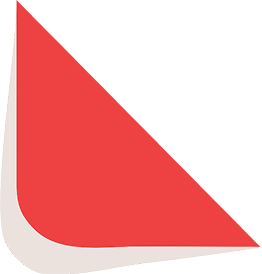
Type-in Brand or Model