Elmo MA-1 Document Camera Manual
PDF manual · 70 Pages
English
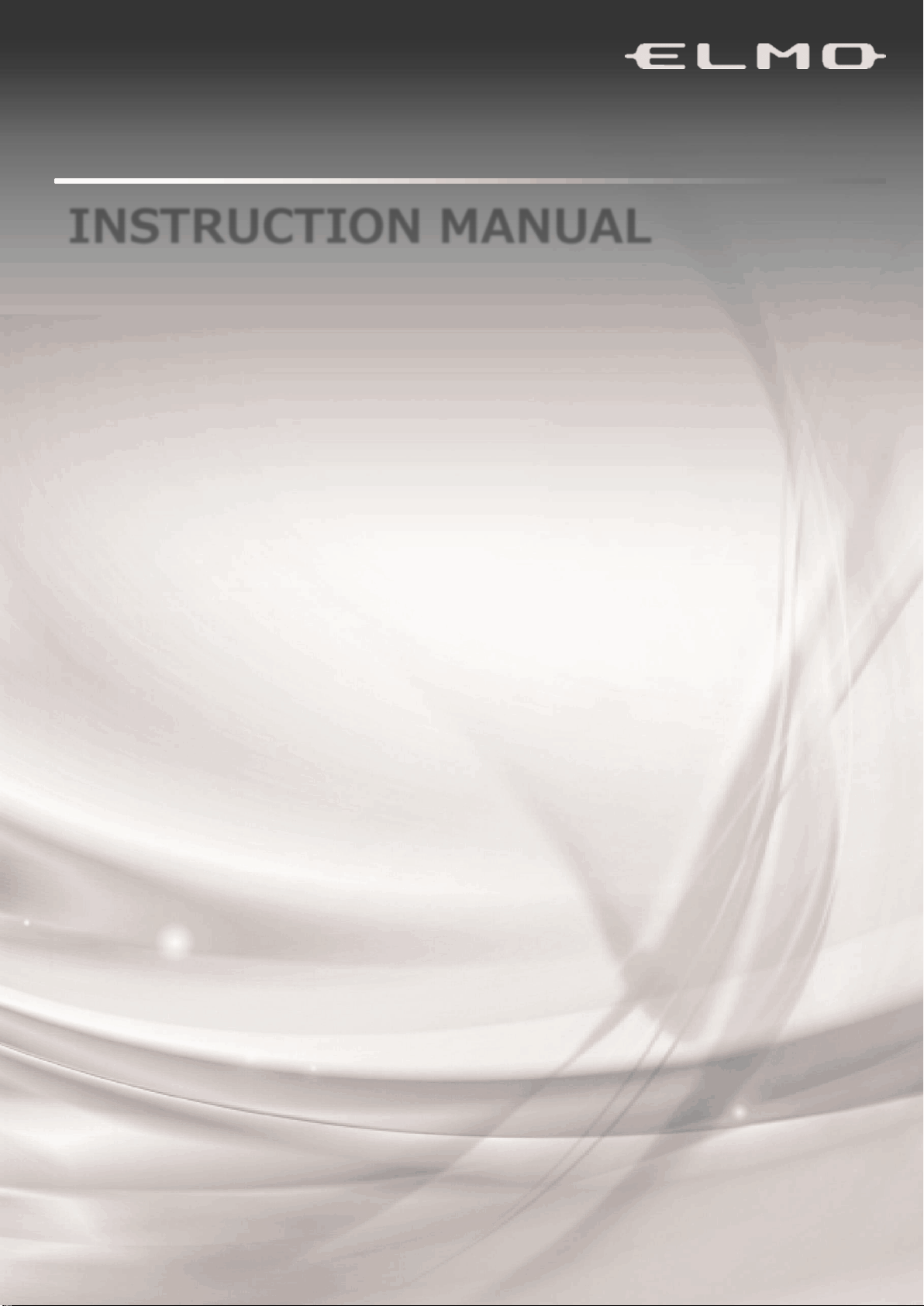
Advantages and Disadvantages
Advantages
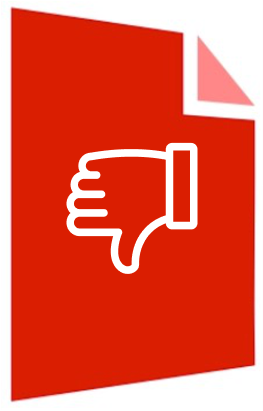
- Touchscreen control with quick access to camera and apps
- Autofocus, 16x digital zoom, and LED lighting for clear capture
- Save to SD, USB, or internal storage; UVC support to PC
- Built-in annotation tools with capture and video recording
- HDMI IN/OUT, RGB OUT, LAN/WiFi, and Miracast connectivity
Disadvantages
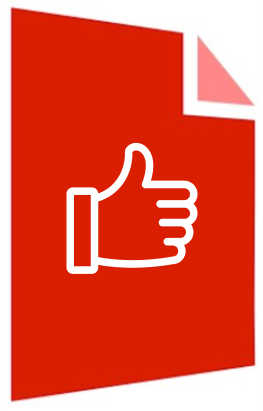
- Digital zoom may reduce image quality at higher levels
- LED brightness decreases over long-term use
- Limited internal storage; external media recommended
- USB power not supported; requires AC adapter
- Wireless performance varies by environment and obstacles
Ask a Question
Frequently Asked Questions
It’s ideal for classrooms and presentations where you need to display documents, objects, and live demonstrations, annotate in real time, and capture stills or videos for sharing or review.
Is this answer helpful?
Yes. You can save still images and videos to SD cards, USB flash drives, or internal storage. The status area shows the active destination, and you can long-press capture/record to change it.
Is this answer helpful?
Yes. Use the Pen and Highlighter tools for annotations. Both still captures and video recordings can include your drawings, preserving what’s shown during the session.
Is this answer helpful?
Use HDMI OUT or RGB OUT for monitors/projectors, HDMI IN for external sources, and USB (UVC) to connect to a PC. LAN/WiFi and Miracast are available for networking and wireless display.
Is this answer helpful?
Autofocus, brightness control, LED lighting, 16x digital zoom, image rotation (0°/90°/180°/270°), and Automatic Deskew for straightening tilted pages improve clarity.
Is this answer helpful?
It runs multiple apps from the Home screen, including Camera, External Input, Whiteboard, Gallery, Browser, Timer, Miracast, Settings, File Manager, and WPS Office.
Is this answer helpful?
Use the AC adapter, keep ventilation clear, avoid moisture, and don’t look directly into the LED. Use shielded cables, and mount on a stable surface to prevent tipping.
Is this answer helpful?
Product Description

Elmo MA-1 Document Camera Manual: A Classroom Powerhouse
Teach, Capture, and Share with Ease
The Elmo MA-1 Document Camera is built for modern classrooms and collaborative spaces, delivering clarity, flexibility, and intuitive control. With a responsive touchscreen, robust arm, and versatile camera head, it lets you present documents, objects, and demonstrations seamlessly. The integrated LED lighting, autofocus, and zoom controls ensure crisp visuals in any lighting condition, while the built‑in microphone and speaker support multimedia learning.
Designed to streamline teaching, the MA-1 offers instant capture of still images (JPEG) and video recording (MP4) with on-screen annotations preserved. You can save content to internal storage, SD card, or USB flash drive and quickly switch sources between the camera, HDMI input, and saved media via the Home screen. The Pen and Highlighter tools enable live markup; the Eraser and Hand tools keep your board organized even during zoomed-in views.
Connectivity is comprehensive: HDMI OUT, RGB OUT, HDMI IN for passthrough, LAN/WiFi networking, USB for UVC to PC, and storage expansion. Miracast support enables wireless display, while apps like Whiteboard, Gallery, Browser, Timer, and WPS Office extend functionality for lessons and meetings. The Automatic Deskew feature straightens angled documents, and the Image Rotation function handles portrait or landscape materials effortlessly.
Built with safety and reliability in mind, the MA-1 adheres to strict usage safeguards, offers clear status icons for battery, storage, network, and recording, and includes a secure mounting option. Power management is straightforward with standby mode, LED indicators, and AC adapter charging.
Notes
- Use the AC adapter for stable operation and full performance.
- Avoid direct LED exposure to eyes; turn off when capturing people.
- For best storage capacity, use SD or USB rather than internal memory.
- Use shielded cables to minimize interference. \nNo reviews were provided to analyze. The collection appears empty, offering no insights into strengths, weaknesses, or standout experiences. Without user remarks, there is no basis to identify positive highlights, recurring concerns, or notable features. As a result, trends such as performance, usability, value, support, or durability cannot be inferred. Future summaries can reflect meaningful themes once a range of comments is available, including contrasting viewpoints and specific examples that illustrate the overall character and impact.
Search for 1 Mio. Manuals online
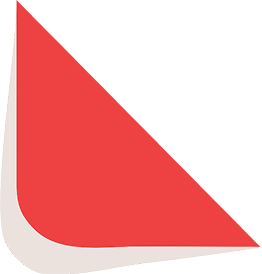
Type-in Brand or Model









































































