Elmo Manuals
Manuals
Categories
Elmo Manuals: The Complete User and Service Guide
Overview
Elmo Manuals encompass a comprehensive collection of user guides, quick-start sheets, installation references, service and maintenance documents, and technical specifications for Elmo products. Whether you are setting up a new document camera, calibrating a visualizer for a classroom, integrating a pan-tilt-zoom (PTZ) unit into a conferencing system, or troubleshooting a legacy overhead projector, these manuals provide step-by-step instructions, diagrams, and best practices to ensure optimal performance. The documents are crafted for educators, IT administrators, AV technicians, content creators, and support teams who need clear, reliable, and accurate information across a wide range of Elmo models.
Manual Types
Quick Start Guides
- Purpose: Rapid deployment and initial setup.
- Contents: Unboxing checklist, cable connections, first-time power-up, initial configuration, and basic operation.
- Ideal for: Classrooms, training sessions, and events where time-to-operate is critical.
User Guides
- Purpose: Day-to-day operation with feature explanations.
- Contents: Interface walkthroughs, capturing and annotating content, image adjustments, recording, connectivity options, and common workflows.
- Ideal for: Educators and presenters who need consistent, repeatable results.
Installation and Integration Manuals
- Purpose: Permanent or semi-permanent installations.
- Contents: Mounting instructions, ceiling or cart setups, cable management, network configuration, and control system integration notes.
- Ideal for: AV integrators and IT departments handling multi-room deployments.
Service and Maintenance Manuals
- Purpose: Longevity and reliability.
- Contents: Preventive maintenance intervals, cleaning procedures, lamp or component replacement (where applicable), firmware update steps, calibration, and diagnostics.
- Ideal for: Technicians and facilities teams responsible for uptime.
Technical Specifications and Reference Sheets
- Purpose: Planning and procurement.
- Contents: Optical zoom ranges, sensor details, output resolutions, supported formats, power requirements, environmental tolerances, and accessory compatibility.
- Ideal for: Purchasing teams and system designers comparing models.
Core Product Categories
Document Cameras and Visualizers
Elmo is renowned for document cameras that capture real-time images of documents, 3D objects, and demonstrations. Manuals detail lens operation, autofocus and manual focus control, zoom mechanics, color and exposure adjustments, image freeze and rotate functions, and lighting toggles. Step-by-step sections cover sharing content to projectors, displays, and conferencing software, plus tips for minimizing glare, achieving true-to-life color, and optimizing depth-of-field for intricate objects.
PTZ and Conferencing Solutions
For PTZ units and conferencing systems, manuals guide IP configuration, NDI/stream settings (if supported), VISCA/PELCO control protocols, serial and network control pinouts, preset management, and latency optimization. Integration chapters cover compatibility with control processors, switchers, USB capture devices, and room scheduling systems.
Legacy Overhead and Hybrid Devices
Legacy manuals support overhead projectors, hybrid devices, and accessories, detailing lamp types, filter maintenance, focus/keystone calibration, and safe transport. Troubleshooting charts help identify image artifacts, bulb flicker, and power anomalies.
Setup and Installation
Unboxing and Verification
- Inspect all components: main unit, power adapter, cables (HDMI/USB/VGA), remote, and documentation.
- Verify serial numbers and firmware levels when applicable.
- Record model and revision for future service and compatibility checks.
Power and Connectivity
- AC power specifications and surge protection recommendations.
- Display connections: HDMI for digital clarity, VGA for legacy environments, USB for computer capture/control, and network ports for remote access.
- Cable lengths and signal integrity guidance, including extenders and active cabling where necessary.
Mounting and Placement
- Desk, cart, ceiling, and podium mounting instructions with safety torque values and bracket diagrams.
- Optimal camera height, angle, and working distance for sharp, evenly lit images.
- Vibration mitigation for mobile carts and high-traffic environments.
Environmental Considerations
- Operating temperature and humidity ranges.
- Light management for reflective or glossy surfaces.
- Recommendations for dust control and lens protection.
Operation and Workflow
Basic Controls
- Power states: standby, wake, and hard reboot procedures.
- Zoom, focus, and exposure: how to achieve fast, stable focus and correct brightness.
- Image adjustments: color balance, sharpness, and whiteboard/object modes.
Advanced Features
- Annotation: using built-in overlays or companion software for highlights, callouts, and stamps.
- Image capture: stills and video, file formats, storage locations, and USB drive handling.
- Networking: streaming to platforms, multicast settings, and RTSP/RTMP configuration (model-dependent).
- Presets and macros: saving preferred angles, zoom levels, and lighting for repeat sessions.
Classroom and Presentation Tips
- Document staging: use neutral backdrops, alignment grids, and anti-glare sheets.
- Demonstrations: slow, deliberate motion to maintain focus and clarity.
- Accessibility: font sizes, contrast, and captioning integration with external software.
Maintenance and Care
Routine Cleaning
- Lens: non-abrasive microfiber cloth, lens-safe cleaning solution, circular motions.
- Body: antistatic wipes; avoid moisture near ports and vents.
- Lighting elements: power down before cleaning; follow heat dissipation guidance.
Firmware and Software Updates
- Backup settings before updates.
- Use verified firmware files and check checksums when available.
- Post-update validation: confirm video output, control responsiveness, and network connectivity.
Consumables and Parts
- Lamps or LEDs: replacement procedures and safety warnings.
- Cables and adapters: recommended specifications to maintain signal integrity.
- Mounts and brackets: periodic tightening and inspection.
Troubleshooting
Common Issues
- No image: check power, input selection, cable seating, and display resolution compatibility.
- Blurry output: verify focus mode, clean lens, increase working distance, stabilize subject.
- Color cast or flicker: adjust white balance, switch lighting mode, confirm refresh rate.
- USB not recognized: try direct ports, replace cable, update drivers, verify power draw.
- Network control unresponsive: confirm IP settings, firewall rules, and protocol selection.
Diagnostic Tools
- On-screen status indicators for resolution, frame rate, and exposure.
- Self-test modes to verify sensors, motors (PTZ), and buttons.
- Log export (if supported) for IT analysis.
Escalation Path
- Document model, firmware, environment, and steps to reproduce.
- Capture photos or short clips of the issue.
- Provide configuration exports and serial numbers when contacting support.
Integration and Compatibility
Control Systems
- Use standardized commands or drivers for Crestron, Extron, AMX, and similar platforms.
- Map presets and essential controls to room panels.
- Leverage feedback signals for status monitoring.
Video and Audio
- Resolutions: ensure displays and switchers accept native output.
- Audio pass-through or breakout as defined by the model.
- EDID management using inline devices where necessary.
Software Ecosystems
- Conferencing: Zoom, Teams, Meet—confirm camera selection and resolution caps.
- Recording/Streaming: OBS and lecture capture systems—validate frame rates and encoding.
- Classroom tools: document camera apps, whiteboard software, and LMS integration via captured media.
Best Practices
Performance Optimization
- Warm-up time before critical sessions to stabilize exposure and color.
- Preset creation for frequent use cases: documents, 3D objects, live annotations.
- Balanced lighting: supplementary soft lights to reduce shadows and glare.
Reliability and Uptime
- Scheduled maintenance windows for updates and cleaning.
- Spare cables, lamps (if applicable), and backup units for mission-critical rooms.
- Environment monitoring to detect heat, dust, and power irregularities.
Security and Policy
- Network segmentation for IP-controllable devices.
- Update policies that track firmware provenance.
- Physical security: lockable mounts and tamper-evident seals.
Model Identification and Documentation
Labeling and Records
- Record model and serial at install time.
- Maintain a configuration sheet per room, including cabling diagrams and IP addresses.
- Archive manuals and firmware files in a centralized repository with version control.
Accessing Manuals
- Official product pages for model-specific PDFs and videos.
- Support portals for legacy manuals and cross-reference charts.
- Distributor and integrator libraries for installation supplements.
Safety and Compliance
Electrical and Mechanical Safety
- Use manufacturer-approved power supplies.
- Respect weight limits and mounting hardware specifications.
- Follow ESD precautions when servicing internal components.
Regulatory Notes
- Confirm regional certifications and voltage compatibility.
- Dispose of lamps and electronics per local regulations.
Frequently Asked Questions
Can I record directly to USB?
Check the model’s manual for supported file systems, maximum drive sizes, and recording formats. Use high-quality, properly formatted drives to avoid dropouts.
How do I eliminate glare on glossy pages?
Diffuse lighting, adjust the camera angle slightly off-axis, and reduce exposure. Anti-glare sheets can help with extreme reflections.
What’s the best resolution for classroom projection?
Match the display’s native resolution. Many modern setups benefit from 1080p; verify that all devices in the chain support the selected resolution.
How often should I update firmware?
Only when needed for stability, security, or new features. Always read release notes and back up settings first.
Conclusion
Elmo Manuals provide the structured guidance needed to deploy, operate, maintain, and integrate Elmo devices with confidence. By following the documented procedures—covering setup, operation, maintenance, troubleshooting, and integration—you can ensure clear visuals, dependable performance, and smooth workflows in classrooms, laboratories, training rooms, and conference spaces. Keep manuals accessible, maintain accurate records, and adopt the recommended best practices to extend device life and enhance the quality of every presentation and recording.
Search for 1 Mio. Manuals online
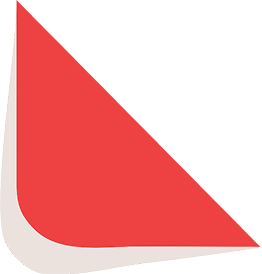
Type-in Brand or Model

