Printer & Scanner Manuals
Manuals
Printer & Scanner Manuals
Overview
Printer and scanner manuals serve as essential guides for users who rely on these devices for daily tasks, whether in a home office, a small business, or an enterprise setting. These manuals compile detailed instructions, troubleshooting tips, safety precautions, and maintenance routines to ensure devices operate efficiently, reliably, and safely. They are designed to cater to a wide range of users—from beginners who just need to know how to load paper or initiate a scan, to IT professionals who require more in-depth configuration, network setup, driver management, and firmware updates. A well-structured manual acts as a single source of truth, reducing downtime, preventing damage, and extending the life of hardware installations.
Purpose and Scope
Purpose
The primary purpose of printer and scanner manuals is to provide clear, actionable guidance that helps users install, configure, operate, troubleshoot, and maintain their devices. Manuals aim to minimize user frustration, improve print and scan quality, ensure data security, and promote safe handling of equipment.
Scope
Manuals typically cover:
- Unboxing and setup procedures
- Hardware specifications and supported media
- Software installation, drivers, and compatibility with operating systems
- Network configuration and cloud printing/scanning options
- Print quality adjustments, calibration, and maintenance tasks
- Scan settings, file formats, and destination applications
- Troubleshooting common issues and error codes
- Firmware and software update procedures
- Safety, environmental, and compliance information
- Warranty, service, and replacement guidance
Structure and Navigation
Getting Started
Introductory sections guide users through unboxing, identifying components, and initial setup. This includes power connections, driver installation, and basic feature demonstrations to confirm the device is functioning properly.
Installation and Connectivity
Clear steps for over-the-wire and wireless configurations, including Ethernet, Wi-Fi, and mobile print/scan workflows. Includes instructions for installing on various operating systems, pairing with mobile apps, and configuring network security settings.
Hardware and Interfaces
Descriptions of physical controls, indicators, ports, and supported media types. Explanations of LED signals, error indicators, and what actions are required when a fault is detected.
Print and Scan Operations
Procedures for performing everyday tasks: loading trays and feeders, selecting paper sizes, adjusting margins, choosing print quality, color management, duplex printing, and specialty media handling. For scanning, details on color modes, resolutions, file formats, destination apps, OCR options, and cloud destinations.
Software and Driver Management
Guidance on installing and updating drivers, using bundled software, printer/scanner utilities, and compatibility considerations with different operating systems. Includes instructions for setting default printers, creating profiles, and managing user permissions.
Maintenance and Care
Routine maintenance schedules, cleaning procedures for glass and rollers, and replacement of consumables like toners, drums, and ink cartridges. Tips to prevent jams, maximize yield, and extend device life.
Troubleshooting and Diagnostics
A comprehensive list of common error codes, symptoms, likely causes, and step-by-step resolutions. Includes how to run built-in diagnostic tools and how to capture logs for support.
Security and Privacy
Best practices for securing print and scan workflows, including password protection, user authentication, encrypted data transmission, and secure erase procedures for scanned documents.
Compliance and Safety
Important safety guidelines for electrical and mechanical operation, environmental considerations, and compliance with regional regulations and standards.
Appendices and Reference
Glossaries, technical specifications, supported media lists, regional contact information, and updater notes. Includes troubleshooting flowcharts and quick-reference diagrams.
Key Features Often Included
- Step-by-step setup wizards and annotated diagrams to facilitate quick onboarding.
- Clear visual cues and numbered steps to minimize missteps.
- Indexing and search-ready terms for easy finding of topics.
- Troubleshooting flowcharts that guide users from symptoms to resolution.
- Driver and firmware update notes, including rollback instructions.
- Network setup guides that cover home and enterprise scenarios.
- Mobile printing and scanning instructions for iOS, Android, and Windows devices.
- Accessibility considerations, including alternative input methods and screen-reader compatibility.
- Maintenance reminders and log sections to track service history.
- Safety warnings clearly labeled near relevant sections to prevent accidents.
Best Practices for Using These Manuals
- Read the safety and installation sections before powering on the device.
- Keep the manual accessible near the device or in a centralized digital repository.
- Follow step-by-step instructions in order to avoid misconfigurations.
- Use the troubleshooting sections before seeking external support to resolve common issues quickly.
- Regularly check for updates to drivers, firmware, and software referenced in the manual.
- Maintain a record of ink/toner consumables and component replacement dates for optimal performance.
Common Scenarios and How Manuals Help
First-Time Setup
Users are guided through unboxing, connecting to power, installing drivers, adding the device to the network, and performing a test print or scan to confirm success.
Shared Office Environment
Network configuration, user access controls, printer queues, and secure scanning to email or cloud storage are covered to support multiple users and maintain data integrity.
Home Use and Small Offices
Simplified setup with straightforward guidance for wireless connections, mobile printing, and basic maintenance that balances ease of use with essential capabilities.
Enterprise Deployment
Advanced topics include centralized management, multi-device deployment, scalable security policies, and integration with enterprise document workflows and digital archives.
Potential Pitfalls to Avoid
- Skipping calibration steps which can affect color accuracy and print quality.
- Ignoring firmware updates that fix known issues or improve compatibility.
- Using incompatible media that causes jams or degraded output.
- Disabling security features that protect sensitive scanned documents.
- Running low on consumables without replacement planning, leading to unexpected downtime.
Language and Accessibility
Manuals are typically written in clear, jargon-light language with technical terms defined in a glossary. They may include diagrams, labeled photographs, and quick-start guides to aid users with varying levels of technical expertise. For accessibility, manuals often incorporate high-contrast visuals, descriptive alt text for images, and plain-language instructions where possible.
Final Notes
Printer and scanner manuals are more than instruction sheets; they are lifelong reference resources that support accurate device setup, reliable operation, and ongoing performance optimization. By providing structured information on installation, daily use, maintenance, and troubleshooting, these manuals empower users to get the most from their devices while minimizing waste, downtime, and frustration. Regular consultation of the manual can lead to smoother workflows, better print and scan results, and a longer lifespan for hardware investments.
Search for 1 Mio. Manuals online
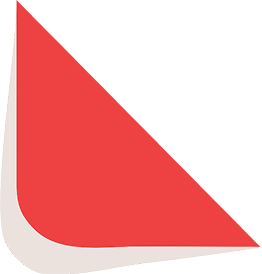
Type-in Brand or Model


