Cables & Accessories Manuals
Manuals
Cables & Accessories Manuals
Your Essential Guide to Connectivity and Performance
Cables and accessories are the backbone of modern connectivity—linking devices, powering systems, and enabling fast, reliable data flow. Whether you’re setting up a home office, optimizing an entertainment center, building a studio, or maintaining enterprise infrastructure, understanding the manuals that accompany cables and accessories is crucial. These manuals ensure safe installation, optimal performance, and long-term reliability, while helping you troubleshoot issues quickly and confidently.
What This Manual Covers
- Cable types and uses
- Specifications and compatibility
- Installation best practices
- Safety and compliance
- Maintenance and storage
- Troubleshooting and diagnostics
- Warranty and support
Understanding Cable Categories
Power Cables
Power cables supply electricity to devices. Manuals specify voltage, current, insulation type, grounding, and plug standards. Always match rating to device requirements and regional standards.
Data Cables
- Ethernet (Cat5e, Cat6, Cat6a, Cat7, Cat8): Network connectivity with speed and shielding considerations.
- USB (USB 2.0, 3.x, USB4, Type-A/C/Micro): Data and power delivery with protocol and cable length limits.
- Thunderbolt: High-speed data, video, and power over USB-C.
- HDMI/DisplayPort: Video/audio transport with version-specific features (HDR, VRR, 4K/8K support).
- Optical (TOSLINK): Digital audio with immunity to EMI.
Audio/Video Analog Cables
- 3.5 mm/TRS/TRRS: Stereo and headset connections.
- XLR/TS/TRS: Professional audio, balanced/unbalanced signals.
- RCA/Component: Legacy audio/video.
Specialty and Adapter Cables
- SATA, PCIe, and internal PC harnesses
- Power delivery (PD) cables, magnetic connectors
- Splitters, extenders, and converters
Reading Specifications
Key Parameters
- Bandwidth: Data throughput (Gbps), relevant for Ethernet, USB, HDMI, DisplayPort.
- Gauge (AWG): Wire thickness impacting resistance and power delivery.
- Shielding: U/UTP, F/UTP, S/FTP to reduce interference.
- Length: Signal integrity limits; active cables may extend range.
- Connector Type: Compatibility and latch/lock mechanisms.
- Standards Compliance: IEEE, USB-IF, HDMI Forum, VESA, UL/CE markings.
Versioning and Backward Compatibility
Manuals detail version support (e.g., HDMI 2.1, USB4) and backward compatibility. Confirm device port capabilities to avoid bottlenecks.
Installation Best Practices
Planning
- Map device locations and required lengths.
- Verify port types and bandwidth needs.
- Minimize adapters to reduce signal loss.
Cable Routing
- Avoid tight bends; respect minimum bend radius.
- Keep power and data lines separated to reduce EMI.
- Use cable ties/Velcro for strain relief; avoid over-tightening.
Connector Handling
- Align connectors correctly; never force insertion.
- Clean contacts with approved tools if needed.
- Engage latches and locking mechanisms.
Power Considerations
- Verify voltage, current, and polarity for DC cables.
- For USB-C PD, ensure the cable’s E-marker supports required wattage.
- Use surge protection or UPS where appropriate.
Safety and Compliance
Electrical Safety
- Use certified cables (UL, CE, RoHS).
- Do not exceed rated current or temperature.
- Inspect for damage: fraying, exposed conductors, bent pins.
Environmental Considerations
- Avoid heat sources and moisture.
- Use plenum-rated cables in air-handling spaces.
- Follow local building and fire codes.
E-Waste and Recycling
- Dispose of damaged cables responsibly.
- Prefer recyclable materials and lead-free solder.
Maintenance and Longevity
Routine Checks
- Periodically test connections for stability and speed.
- Replace cables showing wear or intermittent faults.
Cleaning
- Power down before cleaning.
- Use lint-free cloths; avoid abrasive chemicals.
Storage
- Coil loosely; avoid sharp kinks.
- Label cables by type, length, and purpose.
Troubleshooting Guide
Common Issues
- No signal or intermittent connection
- Reduced speed or resolution
- Noise, hum, or artifacts
- Overheating adapters or hubs
Diagnostic Steps
- Verify power and device status.
- Check connectors for secure fit and damage.
- Test with a known-good cable.
- Shorten cable length or remove adapters.
- Update device firmware/drivers.
- For network: test with a cable certifier; verify link speed.
- For A/V: match resolution, refresh rate, and color settings to cable spec.
Signal Integrity Tips
- Use active cables or repeaters for long runs.
- Choose shielded cables in high-EMI environments.
- For audio, prefer balanced XLR/TRS over long distances.
Product-Specific Guidance
Ethernet Cables
- Cat5e: Up to 1 Gbps, 100 MHz.
- Cat6: Up to 1 Gbps at 100 m, 10 Gbps up to 55 m.
- Cat6a: 10 Gbps up to 100 m; better shielding.
- Use keystone jacks and proper termination (T568A/B) per manual.
HDMI Cables
- High Speed vs. Ultra High Speed for 4K/8K.
- Ensure eARC, VRR, and HDR support if needed.
- Limit passive cable length; consider active optical HDMI for long runs.
USB and USB-C
- Distinguish data vs. charge-only cables.
- Check SuperSpeed/USB4 logos and E-marker for PD ≥ 60W/100W/240W.
- Use certified hubs and docks.
Thunderbolt
- Certified 40 Gbps cables required for full performance.
- Passive vs. active affects length and compatibility.
Audio Cables
- Use balanced XLR for noise rejection.
- Match impedance for instrument vs. line-level.
- Secure stage cabling to avoid trip hazards.
Accessories Overview
Adapters and Converters
- Protocol conversion (HDMI to DP requires active conversion).
- Analog-to-digital converters for legacy gear.
- Beware bandwidth and HDCP requirements.
Splitters, Switches, and Extenders
- Validate power budget for active devices.
- Confirm EDID management for A/V reliability.
- For Ethernet, use switches rather than passive splitters.
Hubs and Docks
- Check aggregate bandwidth limits.
- Verify display support (MST, Alt Mode).
- Confirm power delivery pass-through capacity.
Surge Protectors and UPS
- Choose joule rating and response time.
- Line conditioning for sensitive A/V and studio equipment.
Planning for Performance
Matching Cable to Application
- Gaming/Pro A/V: Ultra High Speed HDMI or DP 1.4/2.1; short lengths.
- Content creation: Thunderbolt/USB4 for storage; XLR for audio.
- Networking: Cat6a for 10G; fiber for long runs or EMI-heavy areas.
- Mobile/Charging: USB-C PD with certified wattage and e-marker.
Future-Proofing
- Select higher category cables where cost-effective.
- Prefer modular terminations and accessible pathways.
- Document cable maps and labels for upgrades.
Glossary
- AWG: American Wire Gauge, lower is thicker.
- EMI/RFI: Electromagnetic/Radio Frequency Interference.
- EDID/HDCP: Display identification/Content protection.
- PD: Power Delivery standard for USB-C.
- S/FTP: Individually foil-shielded pairs with overall braid.
Warranty and Support
Registration
- Register products for extended coverage where available.
Claims
- Keep proof of purchase, serial numbers, and installation records.
- Follow RMA procedures and packaging guidelines.
Technical Support
- Provide cable model, length, environment, and device list.
- Share firmware versions and test results for faster resolution.
Compliance and Documentation
Standards Bodies
- IEEE, TIA/EIA for networking
- USB-IF for USB/USB-C/PD
- HDMI Forum and VESA for A/V
Labels and Markings
- Look for certification logos and batch codes for traceability.
Best Practices Checklist
- Confirm specs, versions, and ratings.
- Plan lengths and routes; label everything.
- Avoid sharp bends and excessive tension.
- Separate power and data; use shielding as needed.
- Test and document installations.
- Maintain spares and replace worn cables promptly.
Final Notes
Manuals are your roadmap to reliable connectivity. By following the specifications, installation guidance, and safety practices outlined here, you’ll ensure your cables and accessories deliver consistent performance, reduce downtime, and extend the life of your equipment.
Search for 1. Mio Manuals online
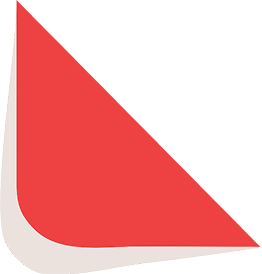
Type-in Brand or Model

