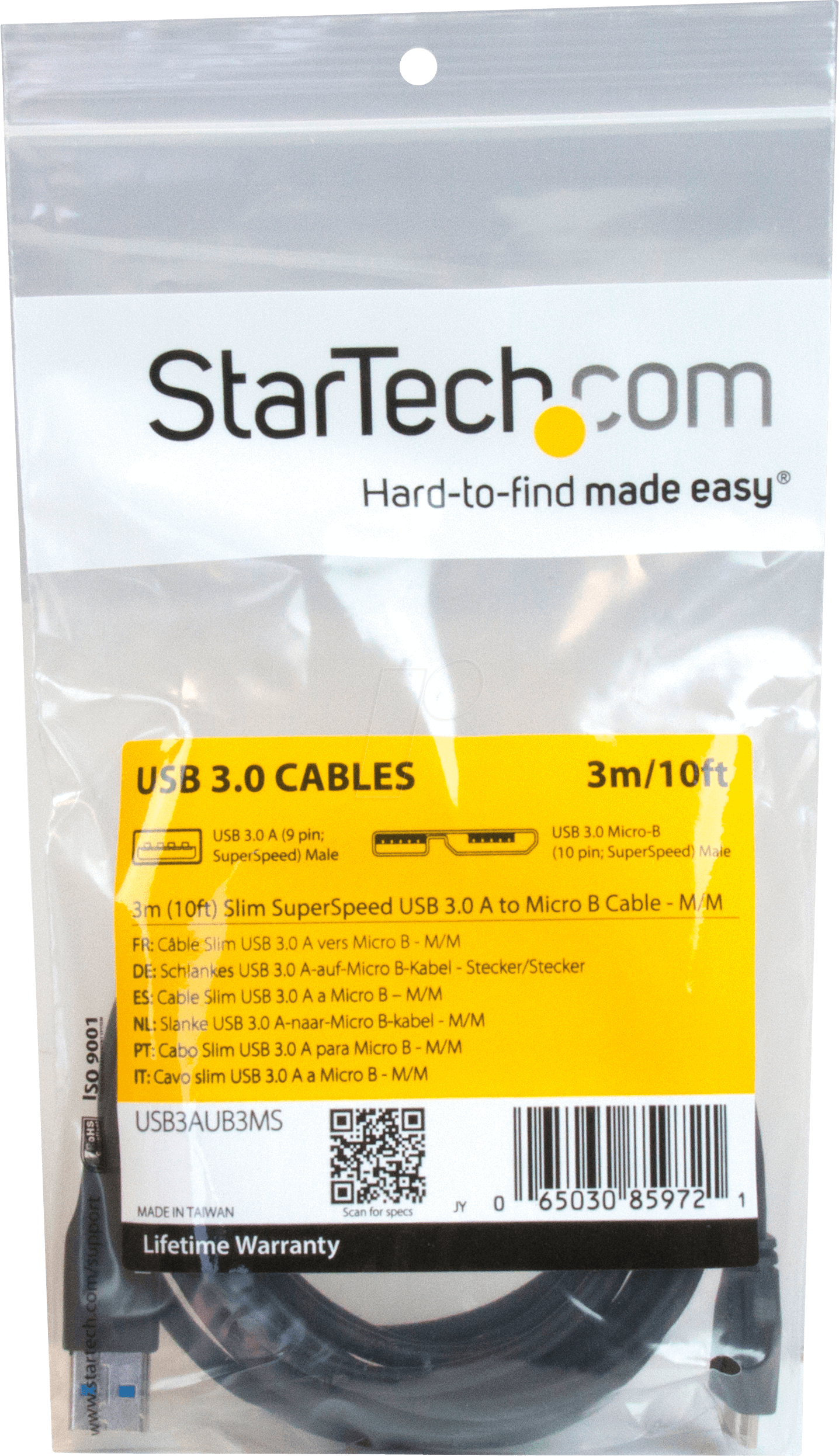Hard Drives & SSDs Manuals
Manuals
Hard Drives & SSDs Manuals
Introduction
Hard Drives & SSDs Manuals provide essential guidance for selecting, installing, configuring, maintaining, and troubleshooting storage devices. Whether you’re upgrading a laptop with a fast NVMe SSD, expanding desktop storage with a high-capacity HDD, or deploying drives in a NAS or server, a well-structured manual ensures safe handling, optimal performance, and data reliability. This comprehensive guide covers drive types, interfaces, capacity planning, installation procedures, firmware, file systems, data protection, performance tuning, and best practices.
Understanding Drive Types
Hard Disk Drives (HDDs)
- Use spinning platters and magnetic heads.
- Best for large, cost-effective capacity and archival storage.
- Performance depends on RPM (e.g., 5400, 7200), cache size, and platter density.
- Susceptible to shock and vibration; handle carefully.
Solid-State Drives (SSDs)
- Use NAND flash memory with no moving parts.
- Faster boot times, application launches, and file transfers.
- Lower latency, higher IOPS, and improved energy efficiency.
- Endurance measured in TBW (Terabytes Written) or DWPD (Drive Writes Per Day).
SSD NAND Types
- SLC: Highest endurance and speed; rare and expensive.
- MLC: Balanced performance and endurance; increasingly uncommon.
- TLC: Common in consumer drives; good balance of cost and performance.
- QLC: Higher capacity at lower cost; reduced endurance; ideal for read-heavy workloads.
Form Factors and Interfaces
- 3.5-inch HDD: Standard for desktops and NAS.
- 2.5-inch SSD/HDD: Laptops and compact desktops.
- mSATA/mSATA mini: Legacy ultrabooks and embedded systems.
- M.2 (2242/2260/2280/22110): Modern laptops and desktops.
- U.2/U.3: Enterprise SSDs with cabled connectors.
Protocols
- SATA: Widely compatible; up to 6 Gb/s; good for HDDs and SATA SSDs.
- NVMe over PCIe: High throughput and low latency; best for M.2, U.2/U.3 SSDs.
- SAS: Enterprise environments; dual-port redundancy and advanced error handling.
Planning and Compatibility
Capacity and Use Case
- System drive: Prioritize NVMe SSD for OS and apps (500 GB–2 TB typical).
- Game/media library: Mix NVMe for speed-critical titles and HDD for bulk media.
- Content creation: High-capacity NVMe or SATA SSDs for scratch; HDD RAID for archives.
- NAS/server: Use NAS-rated HDDs or enterprise SSDs; plan redundancy.
Compatibility Checklist
- Confirm form factor fits (2.5-inch bay, 3.5-inch bay, M.2 length).
- Verify interface (SATA vs NVMe) and keying (M-key, B-key, B+M).
- Check motherboard support (PCIe lanes, NVMe boot support, BIOS version).
- Ensure power connectors (SATA power) and data cables (SATA III) are available.
- For laptops, verify screw types, spacer requirements, and caddy compatibility.
Handling and Safety
ESD and Physical Care
- Use an antistatic wrist strap and work on a grounded surface.
- Handle drives by the edges; avoid touching contacts and controller components.
- For HDDs, minimize shocks and avoid movement while powered on.
Data Safety
- Back up important data before any installation or migration.
- Label drives clearly to avoid accidental formatting.
- Keep original packaging for transport and RMA.
Installation Guides
Desktop: SATA HDD/SSD
- Power down and unplug the system.
- Open the case and locate a 2.5-inch (SSD) or 3.5-inch (HDD) bay.
- Mount the drive using screws or tool-less brackets.
- Connect a SATA data cable to a motherboard SATA port.
- Connect a SATA power connector from the PSU.
- Close the case, power on, and enter BIOS to verify detection.
Desktop: M.2 NVMe SSD
- Power down, unplug, and discharge static.
- Locate the M.2 slot; confirm length (e.g., 2280).
- Remove the M.2 standoff screw; insert the SSD at a slight angle.
- Press down gently and secure with the screw.
- Attach any thermal pads or heatsinks as recommended.
- Boot to BIOS, enable NVMe/PCIe mode, and confirm detection.
Laptop: 2.5-inch or M.2 Replacement
- Consult the laptop service manual for disassembly steps.
- Power down and remove the battery if possible.
- Access the drive bay or M.2 slot; note brackets and spacers.
- Transfer caddies, brackets, or thermal pads to the new drive.
- Reassemble carefully and test detection in BIOS.
External Drives and Enclosures
- Choose a USB 3.2 Gen 2 or Thunderbolt enclosure for SSDs.
- Ensure UASP support for better queue handling.
- Install the drive per enclosure manual; verify thermal management.
BIOS/UEFI and Firmware
BIOS/UEFI Settings
- Set SATA mode to AHCI for SSD TRIM support.
- For NVMe boot drives, enable NVMe/PCIe and update BIOS if needed.
- Configure boot order after OS installation.
Firmware Updates
- Use vendor utilities to update SSD firmware for stability and performance.
- Apply updates with backups in place; avoid power loss during flashing.
Partitioning and Formatting
Partition Styles
- GPT: Recommended for modern systems; supports large drives and UEFI boot.
- MBR: Legacy support; limited to 2 TB and four primary partitions.
File Systems
- Windows: NTFS for general use; exFAT for cross-platform external drives.
- macOS: APFS for SSDs; HFS+ for legacy; exFAT for sharing.
- Linux: ext4 for general use; XFS/Btrfs for advanced features and NAS.
Alignment and TRIM
- Ensure 4K alignment for SSDs to maximize performance and endurance.
- Enable TRIM (Windows: fsutil, Linux: fstrim/cron, macOS: automatic on Apple SSDs; third-party SSDs may need enabling).
Data Migration and Cloning
Cloning Steps
- Connect the new drive via SATA or USB-to-SATA/NVMe adapter.
- Use vendor software or third-party cloning tools.
- Shrink/expand partitions as needed; verify GPT/MBR compatibility.
- After cloning, power down, swap drives, and set boot order.
Clean Install Option
- Fresh OS installation reduces clutter and driver conflicts.
- Reinstall applications and restore data from backup.
Performance Tuning
SSD Optimization
- Keep 10–20% free space for overprovisioning and wear leveling.
- Enable write caching and ensure TRIM is active.
- Avoid unnecessary defragmentation; use OS-optimized maintenance.
HDD Optimization
- Use defragmentation periodically for large rotational drives.
- Place frequently accessed files on faster outer tracks (short-stroking) if managing manually.
- Reduce vibration with proper mounting and case damping.
NVMe Considerations
- Provide adequate cooling; thermal throttling reduces throughput.
- Prefer PCIe Gen 4/5 slots per drive spec for maximum speed.
- Use motherboard heat spreaders or dedicated heatsinks when available.
Reliability and Endurance
SMART Monitoring
- Track attributes like Reallocated Sectors, Wear Leveling, Temperature, and Media Errors.
- Set alerts for threshold breaches using monitoring tools.
Endurance Metrics
- For SSDs, monitor TBW/DWPD and percent life used.
- For HDDs, observe spin-up counts, pending sectors, and read error rates.
Temperature Management
- Keep SSDs typically under 70°C; HDDs under 60°C.
- Enhance airflow and avoid stacking drives without spacing.
Data Protection
Backup Strategy
- Follow 3-2-1 rule: three copies, two media types, one offsite.
- Automate backups and verify restore integrity periodically.
RAID and Redundancy
- RAID 1/10: Mirroring with performance or reliability benefits.
- RAID 5/6: Parity-based capacity efficiency; ensure proper rebuild procedures.
- Remember RAID is not a backup; still maintain external backups.
Encryption
- Use OS-level encryption (BitLocker, FileVault, LUKS) for data at rest.
- Manage recovery keys securely; test unlock procedures.
Troubleshooting
Common Issues
- Drive not detected: Check cables, ports, BIOS settings, and power.
- Slow performance: Verify TRIM, firmware, thermal throttling, and free space.
- Clicking HDD: Potential mechanical failure; back up immediately.
- SMART warnings: Prepare for replacement and clone data.
Data Recovery
- Stop writing to failing drives; use read-only tools.
- For critical failures, consult professional recovery services.
Maintenance and Lifecycle
Regular Tasks
- Update firmware and drivers periodically.
- Review SMART logs monthly; run surface scans for HDDs as needed.
- Reevaluate capacity needs and plan upgrades proactively.
Secure Erase and Disposal
- Use manufacturer tools for SSD secure erase (ATA Secure Erase, PSID Revert for TCG Opal).
- For HDDs, overwrite multiple passes or degauss; physically destroy platters for sensitive data.
Best Practices Summary
Do
- Match interface and form factor to your system.
- Keep backups and monitor health metrics.
- Maintain adequate cooling and firmware currency.
Don’t
- Mix SATA and NVMe expectations; protocols are not interchangeable.
- Move HDDs while powered on or ignore SMART alerts.
- Rely on RAID as a substitute for backups.
Glossary
Key Terms
- TRIM: Command allowing SSDs to manage deleted data blocks efficiently.
- Overprovisioning: Reserved space to improve SSD endurance and performance.
- IOPS: Input/Output Operations Per Second; measures random performance.
- TBW/DWPD: Endurance ratings indicating write capacity over time.
- UASP: USB Attached SCSI Protocol for improved queueing and performance.
Conclusion
Hard Drives & SSDs Manuals serve as a practical roadmap for every stage of storage management—from choosing the right drive through installation, optimization, and long-term care. By following compatibility checks, handling guidelines, proper configuration, and rigorous data protection practices, you’ll achieve reliable performance, extend device lifespan, and safeguard your data across desktops, laptops, external enclosures, and enterprise environments.
Search for 1. Mio Manuals online
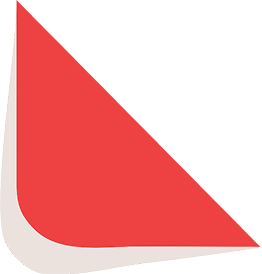
Type-in Brand or Model