Corsair Manuals
Manuals
Categories
Corsair Manuals: The Complete Guide to Understanding, Using, and Optimizing Your Corsair Devices
Introduction
Corsair manuals are comprehensive resources designed to help users set up, configure, troubleshoot, and optimize a wide range of Corsair products. Whether you’re installing a new gaming keyboard, tuning a high-performance power supply, customizing RGB lighting with iCUE, or assembling a liquid cooling loop, Corsair manuals provide step-by-step instructions, safety guidance, compatibility notes, and maintenance tips. This guide explores the structure, content, and best practices for using Corsair manuals effectively, turning complex hardware and software tasks into straightforward, reliable processes.
What Corsair Manuals Cover
Corsair produces manuals for diverse product categories, each tailored to the unique features and requirements of the device.
Keyboards and Mice
- Setup instructions for wired and wireless connections
- Function key maps, macro programming, and onboard profiles
- RGB lighting layers and effects via iCUE
- Battery management, polling rate settings, and firmware updates
Headsets and Audio
- Wired and wireless pairing procedures
- Surround sound configuration, EQ profiles, and mic calibration
- iCUE integration for spatial audio and voice features
- Battery life, charging, and replacement parts guidance
PC Cases
- Component compatibility (motherboard sizes, GPU clearance, radiator support)
- Airflow directions, fan placement, and dust filter maintenance
- Cable management strategies and storage mounting methods
- Front panel connectors, I/O mapping, and expansion options
Cooling (AIO and Custom Loop)
- Radiator and fan installation diagrams
- Pump orientation, header connections, and coolant guidance
- PWM curves, zero-RPM modes, and noise optimization
- Safety warnings, leak prevention, and maintenance intervals
Power Supplies (PSU)
- Modular cable diagrams and connector labeling
- Power capacity planning, rails, and efficiency certifications
- Safety protocols and grounding instructions
- Testing, troubleshooting, and RMA preparation
Storage and Memory
- SSD form factors, mounting options, and firmware tools
- DIMM placement, XMP/EXPO profiles, and compatibility matrices
- Thermal considerations and heat spreader handling
iCUE Software
- Device detection, profile creation, and synchronization
- Lighting layers, scenes, and effects libraries
- Performance tuning for fans, pumps, and peripherals
- Exporting/importing profiles and firmware management
How Corsair Manuals Are Structured
Corsair manuals usually follow a predictable, user-friendly layout:
Safety and Compliance
- Electrical safety, handling precautions, and ESD protection
- Operating temperatures, environmental considerations
- Regulatory info (CE, FCC, RoHS) and disposal guidelines
Contents and Quick Start
- Package contents checklist with images
- Step-by-step installation workflows
- Quick reference diagrams for connectors and controls
Detailed Setup
- Illustrated instructions for mounting, wiring, or pairing
- Platform-specific notes (Windows/macOS, ATX/ITX, AMD/Intel)
- iCUE configuration and firmware update procedures
Troubleshooting
- Common symptoms and fixes (no power, no detection, noise)
- Diagnostic steps: isolating hardware, checking power, reseating
- Recovery options, resets, and contact support paths
Maintenance and Care
- Cleaning instructions and recommended intervals
- Firmware best practices and backup strategies
- Replacement parts, accessories, and warranty notes
Finding the Right Manual
Product Page Downloads
- Navigate to the Corsair product page and locate the Downloads section
- Choose the correct language and revision number
- Verify the model/part number printed on the device or box
iCUE and Firmware Notes
- Some manuals link to iCUE-specific guides
- Always match manual version to firmware/software versions when possible
Legacy and Revision Differences
- Check for model year or region-specific features
- Confirm radiator screw lengths, PSU cable pinouts, and case measurements
Best Practices for Installation and Setup
Plan Before You Build
- Map cable routes and airflow directions
- Confirm radiator/fan clearances and GPU length
- Check power capacity and available connectors for your build
Avoid Common Mistakes
- Do not over-tighten radiator or fan screws
- Connect AIO pumps to appropriate headers (e.g., AIO_PUMP)
- Use only Corsair-supplied modular cables with Corsair PSUs
- Update firmware after confirming stable power and connectivity
iCUE Configuration Tips
- Create separate profiles for gaming, work, and silent operation
- Use hardware profiles for lighting effects that persist without software
- Tune fan curves using sensor-based rules (CPU, GPU, coolant)
Troubleshooting With Corsair Manuals
Peripherals
- If keys or buttons don’t work: check profile assignment and rebind macros
- For connection drops: update dongle/firmware, use USB 2.0 ports for stability, reduce 2.4 GHz interference
Cooling
- High temperatures: re-seat cooler, reapply thermal paste, verify fan orientation
- No pump detection: ensure SATA power and header connection, listen for vibration
Power Supplies
- No power: test with paperclip method only if directed by the manual, verify wall power, and inspect modular seating
- Unexpected shutdowns: check OCP/OPP events and balance cable distribution
Cases and Airflow
- Positive pressure: slightly more intake than exhaust to reduce dust
- Fan placement: bottom/front intake, top/rear exhaust for standard layouts
Safety and Warranty Considerations
Handling and ESD
- Ground yourself before touching PCBs or DIMMs
- Avoid liquids and aerosols near electronics during cleaning
Mounting and Torque
- Follow specified screw lengths, especially for radiators to avoid fin damage
- Use included washers/spacers where indicated
Warranty
- Keep proof of purchase and note the serial number
- Use approved accessories and follow manual procedures to avoid voiding coverage
Advanced Usage Scenarios
Overclocking and Thermal Tuning
- Use iCUE to link fan curves to coolant or CPU package temps
- Validate stability with stress tests before finalizing profiles
Macro Automation
- Chain actions with delays for complex workflows (streaming, editing)
- Assign on-the-fly profile switching to dedicated keys
RGB Ecosystem Sync
- Sync lighting across keyboards, mice, coolers, and RAM
- Use scenes and layers for minimal CPU overhead while maintaining effects
Maintenance and Longevity
Regular Tasks
- Dust filters: clean monthly or as needed
- Firmware: update when release notes indicate performance or security fixes
- Cable checks: ensure connectors remain fully seated after transport
Consumables and Parts
- Thermal paste: replace every 2–3 years or when remounting coolers
- Batteries: follow manual-specific charging cycles and storage recommendations
Accessibility and Language Support
Multilingual Manuals
- Corsair provides translations for major languages
- Symbols and diagrams supplement text for universal understanding
Visual Aids
- Exploded views, pinout charts, and connector icons reduce ambiguity
- QR codes may link to videos or extended guides
Where to Get Help Beyond the Manual
Official Support
- Product pages, knowledge base, and ticketing systems
- Firmware and iCUE releases with changelogs
Community Resources
- User forums, build logs, and compatibility threads
- Shared iCUE profiles and effect libraries
Tips for First-Time Builders Using Corsair Manuals
Start Simple
- Install core components first: motherboard, CPU, RAM, PSU
- Test POST outside the case (breadboarding) if recommended
Iterate and Optimize
- Add fans and lighting after confirming stability
- Fine-tune acoustics and thermals over several days of normal use
Sustainability and End-of-Life
Responsible Disposal
- Follow WEEE/RoHS guidelines cited in manuals
- Recycle batteries and electronics at approved facilities
Upgradability
- Many cases and PSUs are designed for long-term reuse
- Manuals include part lists to help repurpose hardware in future builds
Conclusion
Corsair manuals are essential, practical tools for every stage of the user journey—from unboxing and installation to optimization and long-term maintenance. By following the structured guidance, diagrams, and safety protocols in each manual, users can ensure reliable performance, attractive aesthetics, and a quieter, cooler system. Whether you’re a first-time PC builder or an experienced enthusiast, leaning on Corsair’s manuals will help you deploy your hardware with confidence, harness iCUE’s full potential, and maintain your setup for years to come.
Search for 1 Mio. Manuals online
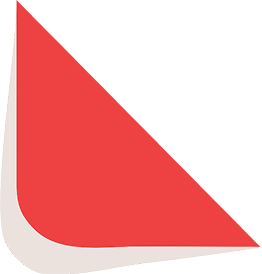
Type-in Brand or Model


