3Dconnexion Manuals
Manuals
Categories
3Dconnexion Manuals: The Definitive User and Administrator Guide
Introduction
3Dconnexion manuals are comprehensive, task-focused resources that help users get the most out of SpaceMouse, CadMouse, Keyboard Pro, and related software like 3Dconnexion Settings, 3DxWare, and 3Dconnexion Firmware Updater. Whether you're setting up a new device, optimizing workflows in CAD and 3D applications, or administering devices across an organization, these manuals provide step-by-step instructions, best practices, troubleshooting, and reference material. They are designed for engineers, designers, 3D artists, architects, and IT administrators to ensure consistent, high-performance, and reliable input across professional environments.
What the Manuals Cover
Hardware Setup and Essentials
- Device overviews for SpaceMouse Pro, SpaceMouse Enterprise, SpaceMouse Wireless, CadMouse, CadMouse Pro Wireless, Keyboard Pro with Numpad, and USB receivers.
- Unboxing and component identification with detailed diagrams for buttons, caps, radial menus, and LED indicators.
- Wired and wireless connection procedures, including pairing, dongle management, multi-device pairing, and Bluetooth vs. 2.4 GHz recommendations.
- Charging guidance, battery health tips, and power management settings.
- Ergonomic positioning and posture recommendations to reduce strain and improve precision.
Software Installation and Configuration
- Installing 3DxWare drivers across Windows, macOS, and Linux (where supported).
- Using 3Dconnexion Settings to calibrate devices, manage sensitivity, speed, deadzone, and axis inversion.
- Application-specific profiles for CAD and DCC tools (e.g., SOLIDWORKS, Fusion 360, CATIA, NX, Inventor, Revit, Rhino, Blender, Maya), including default mappings and how to customize them.
- Radial menus: creation, nesting, labeling, icon selection, and assigning macros or commands.
- Button mapping for function keys, quick macros, modifier keys, view commands, and application macros.
- Backup and restore of profiles, local vs. roaming profiles, and sharing configurations with teams.
Advanced Features and Personalization
- Advanced axis tuning: per-application speed, acceleration curves, dampening, and motion filtering.
- Dominant axis mode, lock rotation/translation toggles, and Snap to Axis.
- Navigation styles: object mode vs. camera mode, target camera behavior, and walk/fly modes (where supported by host apps).
- Smart Scroll for CadMouse, QuickZoom, and SmartMouse acceleration tweaks.
- Per-button long-press, double-press, and contextual mappings based on active tool or viewport.
- Multi-monitor and multi-viewport behaviors, focus switching, and pointer integration.
Integration With Professional Applications
- Enabling 3Dconnexion support in host apps, plug-in installation, and compatibility matrices by version.
- Default mappings for common CAD tasks: pan, zoom, orbit, section views, fit, isolate, measure, sketch tools, constraints, and assemblies.
- Best practices for parametric modeling vs. subdivision or sculpt workflows, including recommended speed and navigation presets by discipline.
- Viewport stability tuning to mitigate jitter in complex scenes and large assemblies.
- Collaboration workflows: using views, bookmarks, and navigation consistency across different computers.
Troubleshooting and Maintenance
- Connection issues: USB power management, dongle interference, pairing resets, and receiver placement.
- Driver conflicts: ensuring single driver stack, uninstalling legacy versions, and clearing caches.
- Calibration and drift: re-centering caps, environment resets, and firmware updates.
- Performance problems: CPU/GPU load interactions, polling rate, and background processes.
- Profile corruption and recovery steps; exporting logs and diagnostics for support.
- Cleaning and care: safe materials for caps, feet, and sensor protection.
Administrator and Enterprise Guidance
- Silent deployment of drivers via MSI/PKG with command-line switches and configuration files.
- Pre-loading and locking profiles for specific applications and roles.
- Version pinning, driver testing, and phased rollouts.
- Firmware fleet management, update scheduling, and rollback procedures.
- Device inventory, serial tracking, and asset labeling best practices.
- Security considerations for wireless dongles and enterprise Wi‑Fi environments.
Getting Started: Step-by-Step
1. Unbox and Inspect
- Confirm device, cable, receiver, documentation, and any accessories.
- Inspect for transport locks or protective films; ensure cap movement is smooth.
2. Install Software
- Download the latest 3DxWare package for your OS.
- Close host 3D apps, run installer, reboot if prompted.
3. Connect and Pair
- Wired: connect via USB; verify LED status.
- Wireless: insert receiver, power on device, pair using 3Dconnexion Settings.
- Optional: pair via Bluetooth if supported and permitted by policy.
4. Calibrate and Configure
- Open 3Dconnexion Settings; test axes and button inputs.
- Choose a navigation style; set speed and dominant axis as needed.
- Map essential commands to function buttons and radial menus.
5. Load Application Profiles
- Launch your primary CAD/DCC application.
- Confirm profile activation in 3Dconnexion Settings; adjust per-app overrides.
6. Practice Core Navigation
- Use gentle inputs for precise zoom, pan, and orbit.
- Toggle lock rotation/translation to focus on single-axis adjustments.
Best Practices for Precision and Speed
Ergonomics and Posture
- Keep the SpaceMouse close to your keyboard to minimize reach.
- Maintain neutral wrist alignment; use the provided palm rest if available.
- Take regular micro-breaks; adjust chair and desk height to keep shoulders relaxed.
Profile Strategy
- Start with vendor defaults; customize incrementally.
- Create role-based radial menus: modeling, review, documentation, presentation.
- Use consistent button positions across apps to reduce cognitive load.
Navigation Discipline
- Develop muscle memory with low sensitivity first; increase gradually.
- Use fit-to-view and set view targets at key workflow milestones.
- Leverage dominant axis for precise sketches and constrained edits.
Collaboration and Portability
- Export and version-control profiles with clear naming conventions.
- Document radial menu layouts; share screenshots or diagrams within teams.
- Keep a portable receiver and backup cable in your kit for cross-site work.
Device-Specific Highlights
SpaceMouse Enterprise and Pro
- Extended function keys with LCD or on-screen labels for context-aware commands.
- Quick view buttons for orthographic and isometric presets.
- On-the-fly profile switching and macro layers.
SpaceMouse Wireless and Compact
- Lightweight mobile setup with long battery life.
- Ideal for review stations, training, and travel kits.
- Suggested profiles optimized for portable workflows.
CadMouse and CadMouse Pro
- Dedicated middle mouse button for reliable CAD panning/rotating.
- QuickZoom for precise, incremental zooming in drawings and models.
- Smart Scroll and gesture menus tailored to popular CAD apps.
Keyboard Pro with Numpad
- Programmable keys and detachable numpad for flexible desk layouts.
- Shortcut clusters mapped to modeling, annotation, and navigation.
Application-Specific Tips
SOLIDWORKS
- Use object mode for assembly navigation; enable rotation about selection.
- Map isolate, section view, and measure to function keys.
Autodesk Fusion 360
- Camera mode suits design workspace; refine target by preselecting geometry.
- Assign timeline navigation and inspect tools to radial menus.
CATIA/NX/Inventor
- Align navigation presets with company standards to ensure consistent training.
- Use macro buttons for common feature creation sequences.
Revit/Architecture
- Prioritize pan/zoom precision; use walk mode for interior visualization.
- Assign view templates and section box toggles to radial menu slots.
Blender/Maya
- Customize navigation to align with MMB-centric workflows.
- Set per-mode profiles for modeling, sculpt, and animation workspaces.
Troubleshooting Quick Reference
Device Not Recognized
- Try a different USB port; avoid unpowered hubs.
- Reinstall or update drivers; check OS privacy/input settings.
Jitter or Lag
- Reduce wireless interference; bring receiver closer with an extension.
- Lower sensitivity; enable filtering or adjust acceleration curve.
Profile Not Applying
- Verify correct app executable path; ensure profile is active.
- Delete and recreate profile if corrupted; restore from backup.
Drift or Off-Center
- Re-center the cap; run calibration in 3Dconnexion Settings.
- Check for physical obstructions or debris under the cap.
Maintenance and Lifecycle
Cleaning and Care
- Use a microfiber cloth slightly dampened with water or isopropyl.
- Avoid solvents, abrasives, or excessive moisture.
Firmware and Driver Updates
- Check release notes for compatibility with new CAD versions.
- Test updates on a small group before company-wide deployment.
Replacement and Upgrades
- Track device hours and switch wear in high-use environments.
- Standardize on a generation for consistent training and spares.
Learning and Support Resources
Built-In Help
- Contextual help panels in 3Dconnexion Settings explain each control.
- Guided setup wizards for pairing and profile activation.
Community and Training
- Knowledge base articles, video tutorials, and sample profiles.
- Forums and user groups for tips, scripts, and workflow sharing.
Technical Support
- Diagnostic logs, firmware versions, and system info streamline support tickets.
- Warranty and RMA policies for device repair or replacement.
Conclusion
3Dconnexion manuals serve as authoritative guides for initial setup, personalization, and advanced workflow integration across leading CAD and 3D applications. By following the manuals, users can configure precise navigation, create efficient command mappings, maintain device health, and ensure consistency across teams and environments. Whether you are a first-time user or an enterprise administrator, these manuals provide the structure, detail, and best practices required to turn 3Dconnexion hardware and software into a reliable, productivity-enhancing foundation for modern digital design.
Search for 1 Mio. Manuals online
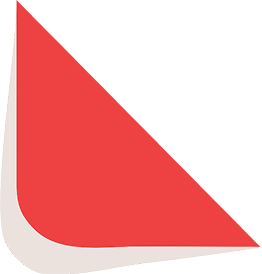
Type-in Brand or Model

